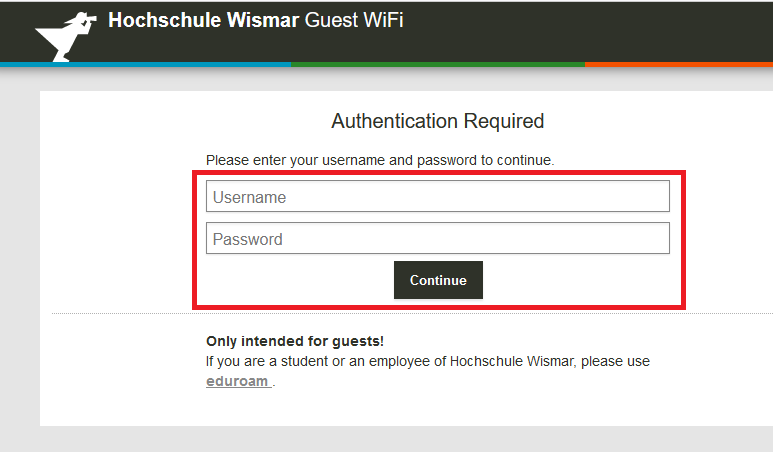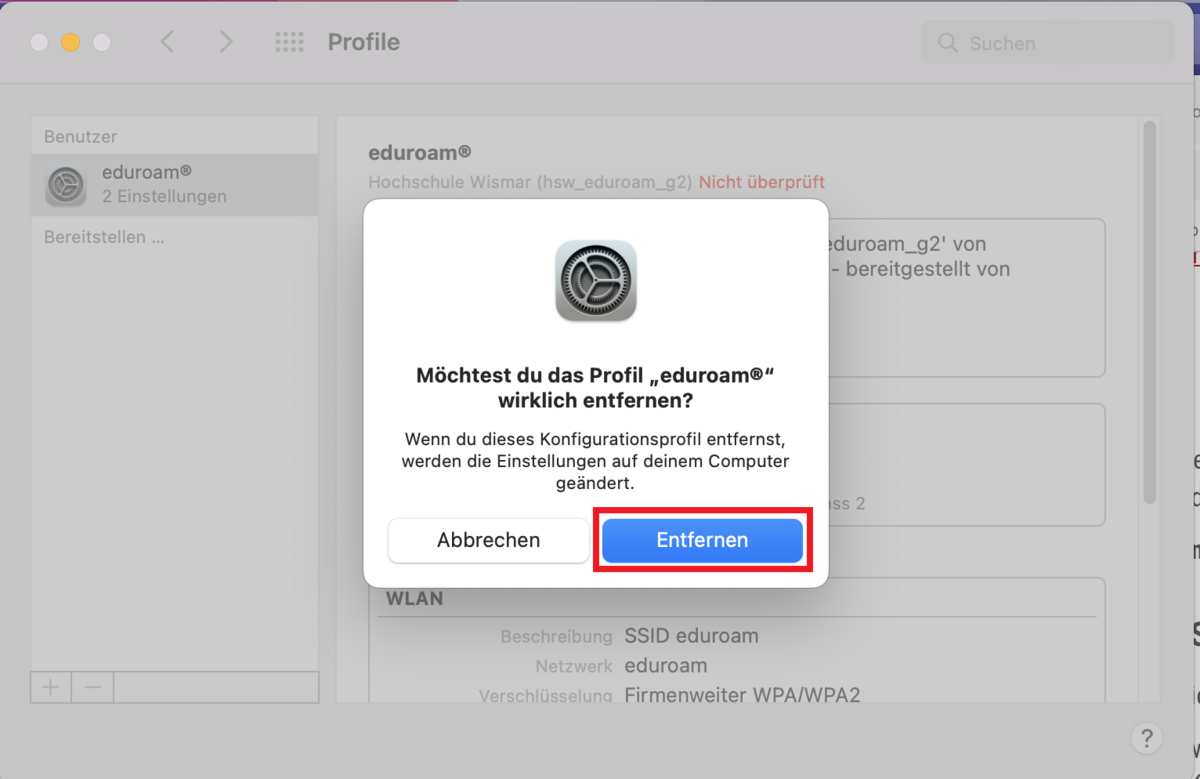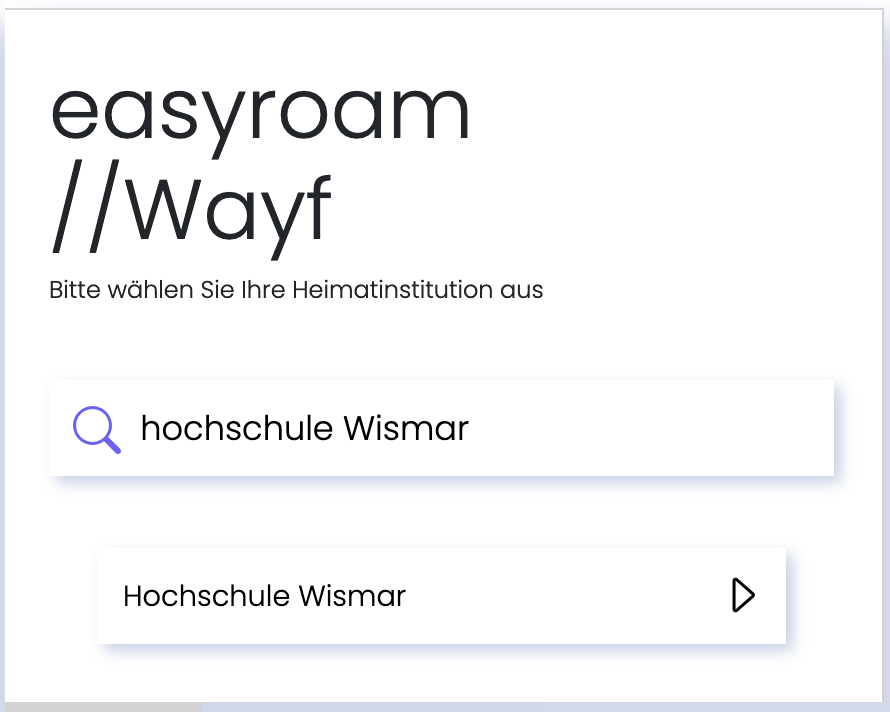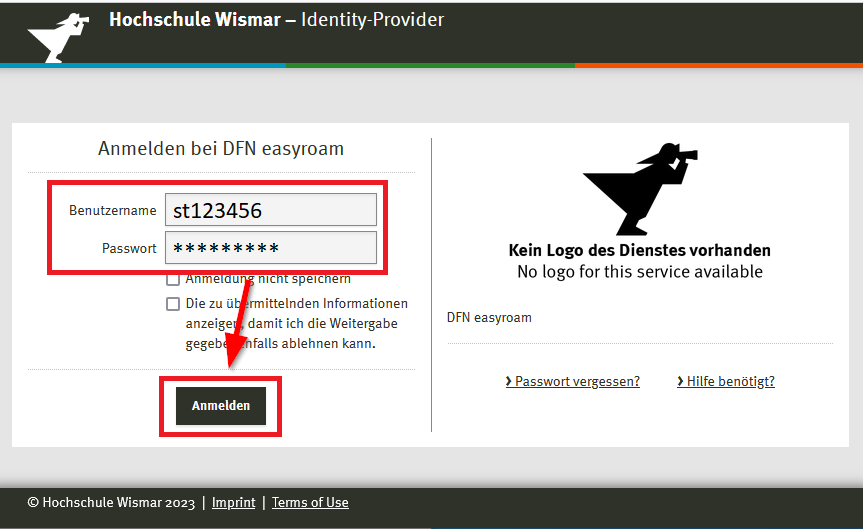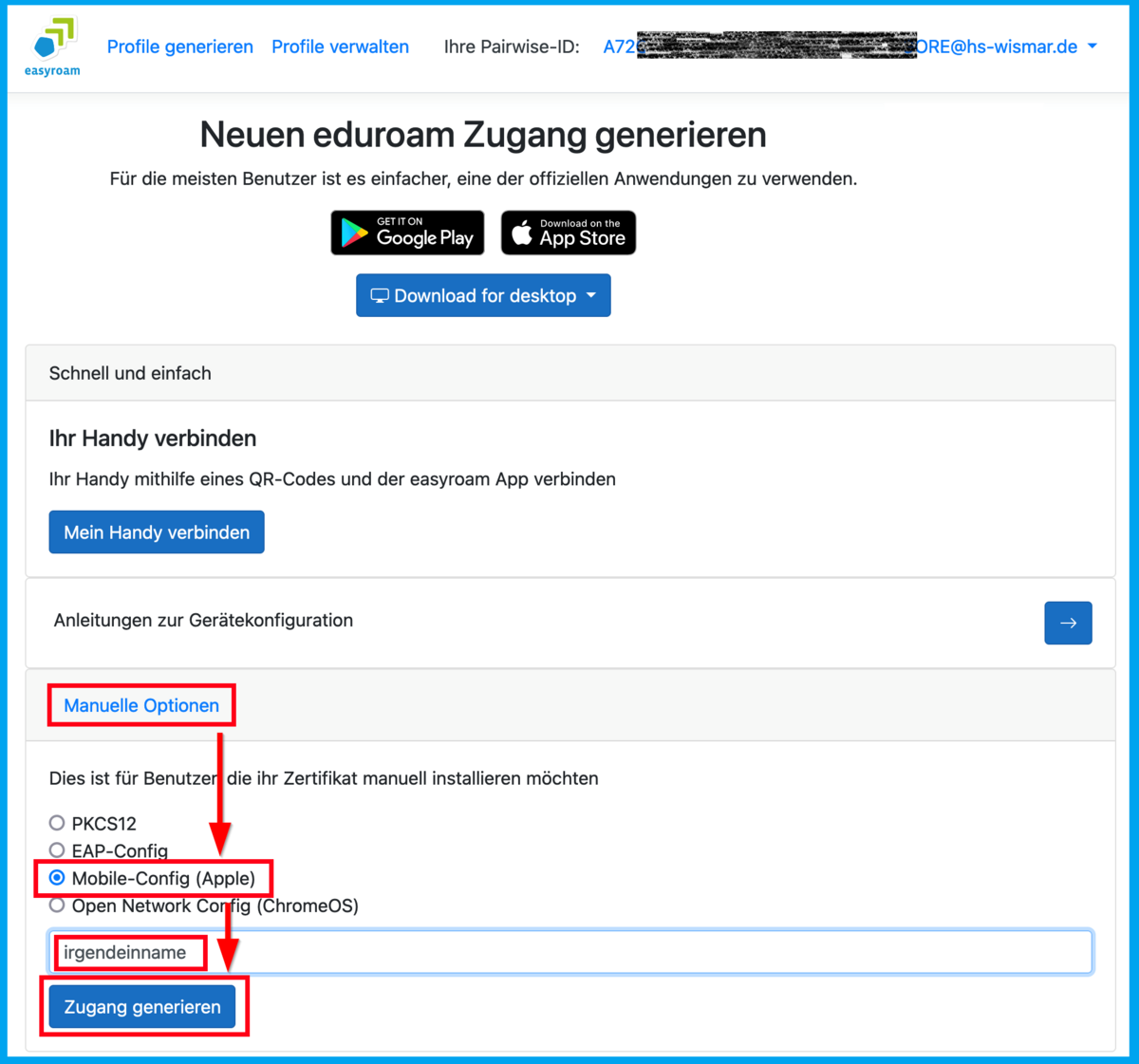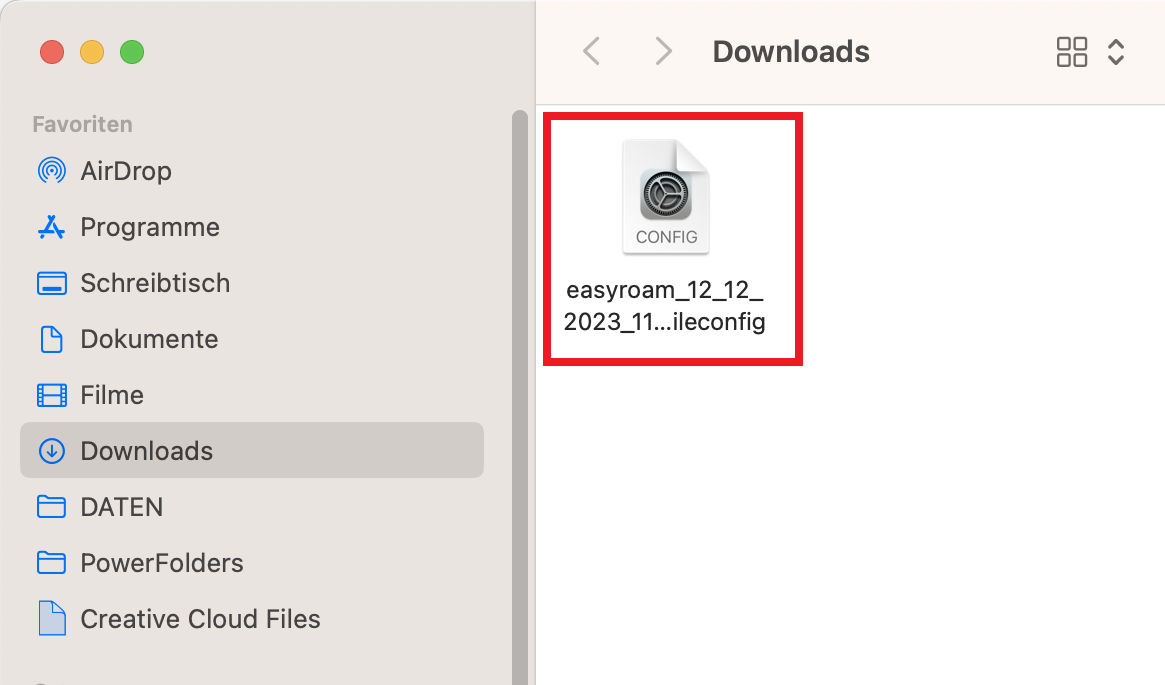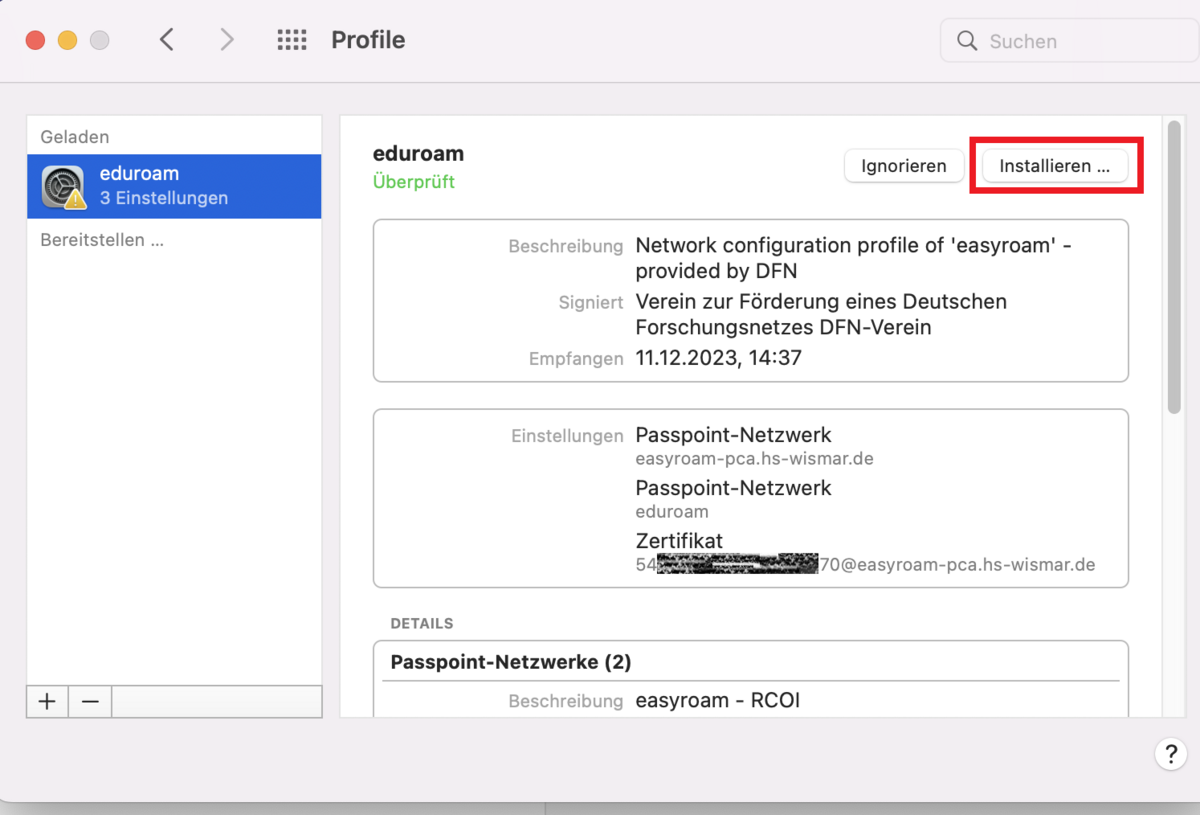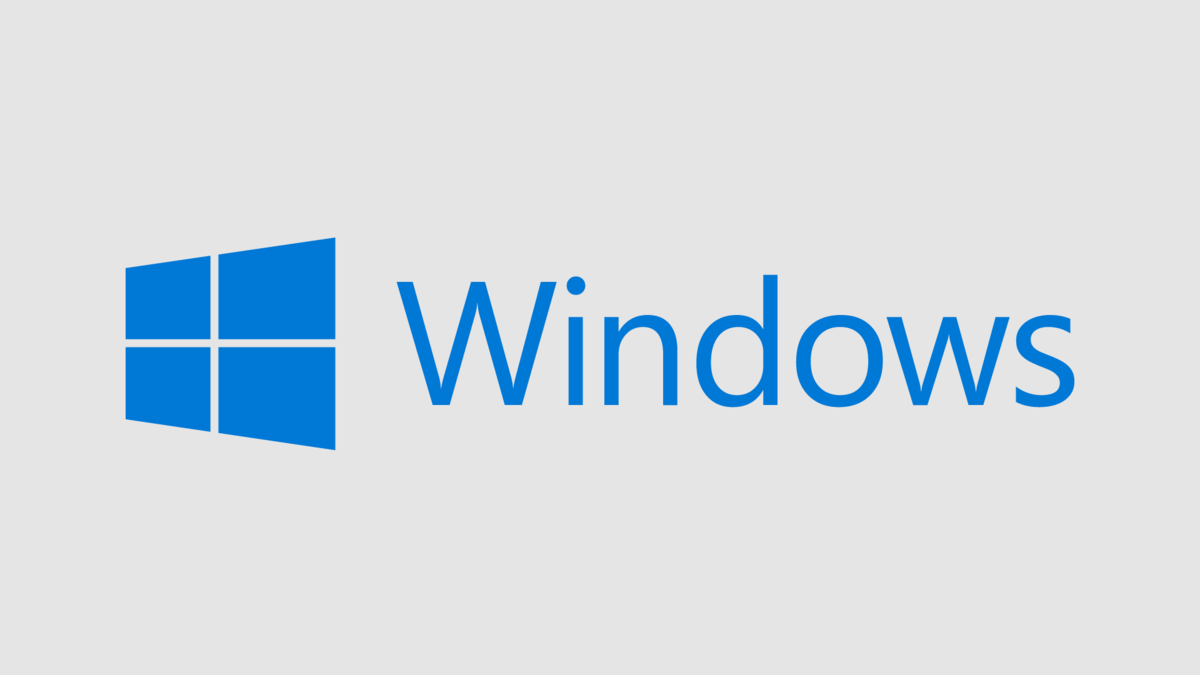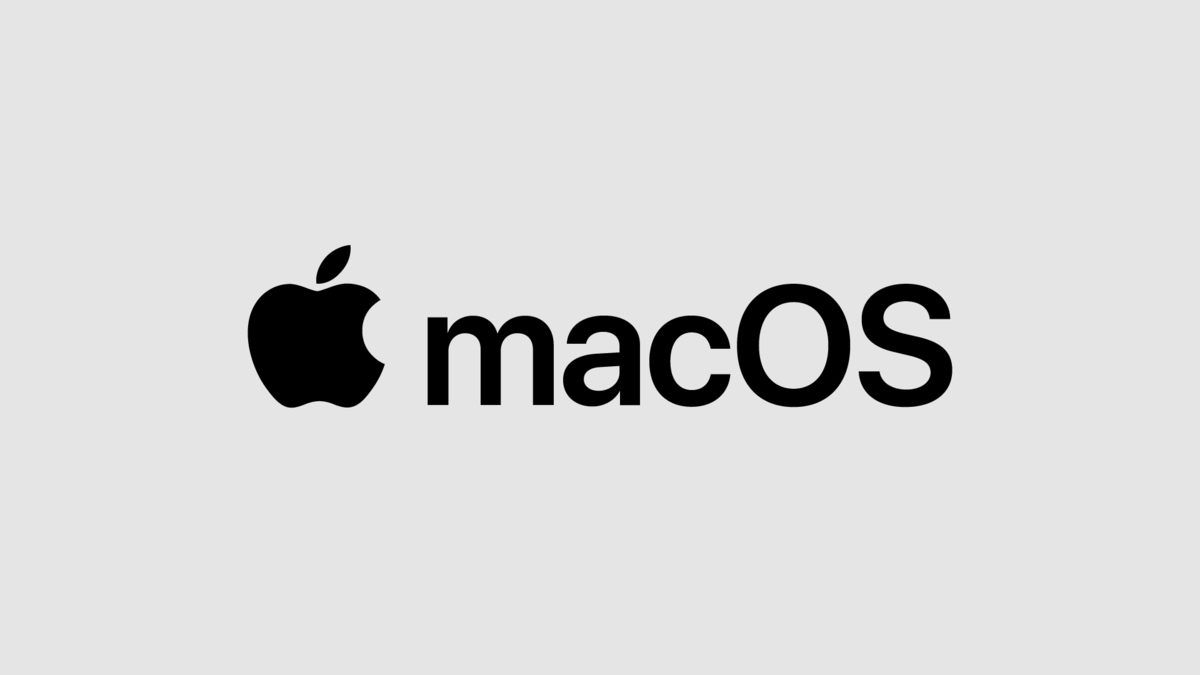Eduroam installation with Easyroam
Guide for MacOS devices
Using "HSW-Guest" Wi-Fi network Temporarily for eduroam installation
The eduroam Wi-Fi network is of course not yet available for the downloads mentioned below. You can therefore use the campus-wide HSW-Guest Wi-Fi network as an alternative.
Please note: The HSW-Guest Wi-Fi network is only intended for short-term access. After setting up the eduroam Wi-Fi network profile, the HSW-Guest Wi-Fi profile should be deleted from the device so that your device automatically logs in with the eduroam profile the next time you log in to the network.
Install Easyroam / configure eduroam Wi-Fi profile
Note
If an eduroam profile already exists on the device, this profile (+ any "geteduroam" app previously used for installation) must first be uninstalled before your new eduroam profile can be set up using Easyroam.
If an eduroam Wi-Fi profile is already configured on the device that has not been set up with easyroam, this must be removed first. To do this, please proceed as follows:
- Open the system settings on your MAC
- Navigate to Privacy & Security and select Profiles.
- Delete all profiles with the name eduroam by clicking on the minus button and then confirm this by clicking on Remove.
Log in to easyroam.de.
- In the browser window easyroam//Wayf that opens, search for and select Hochschule Wismar.
- You will then be taken to the identity provider of Wismar University of Applied Sciences. Log in there with your university access data.
- After logging in, select Manuelle Optionen. Select the Mobile-Config (Apple) option and give the profile a name of your choice.
- Click on Zugang generieren to confirm the entries. A profile file is then offered for download, which must be saved on the computer.
- Double-click on the profile file to start the installation process.
- The profile is checked before the installation process is completed, click Install here.
Further detailed installation instructions for various systems can be found on the DFN pages on easyroam.