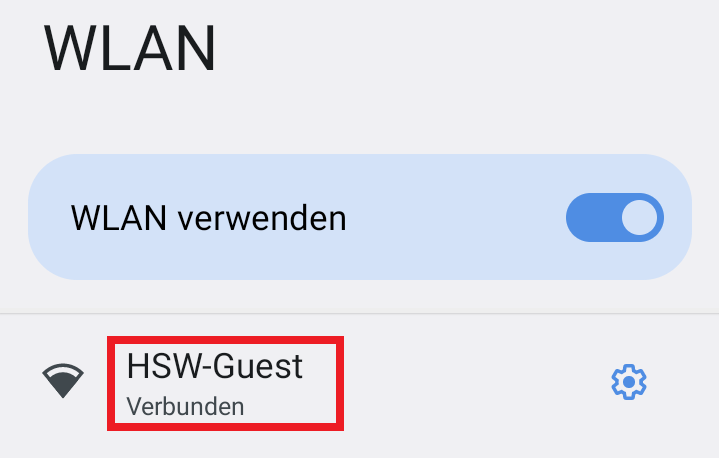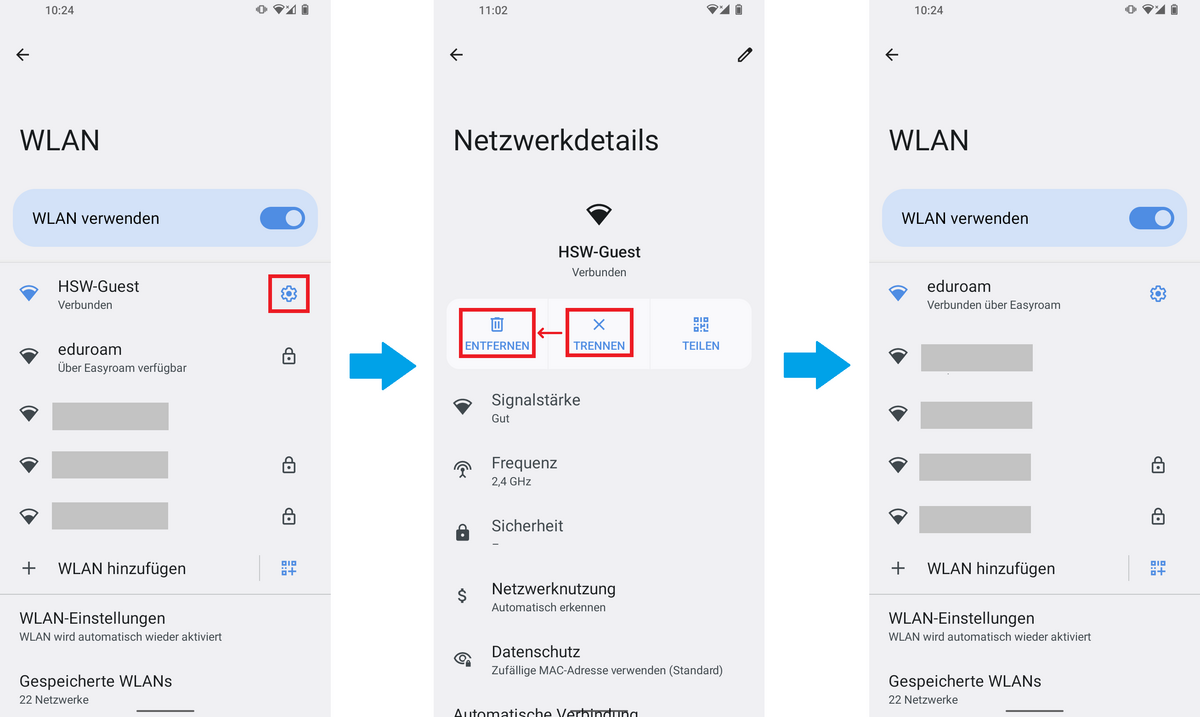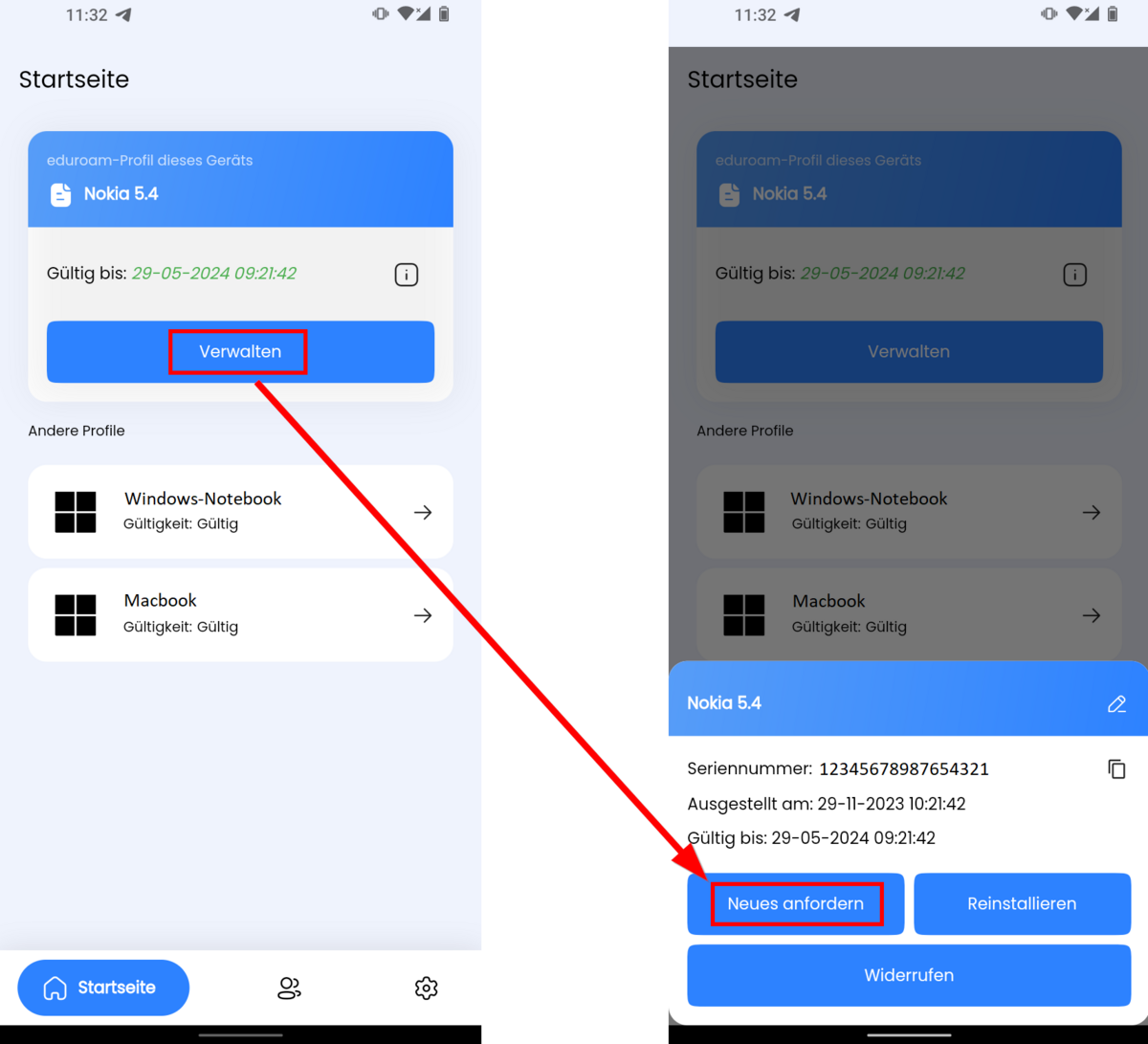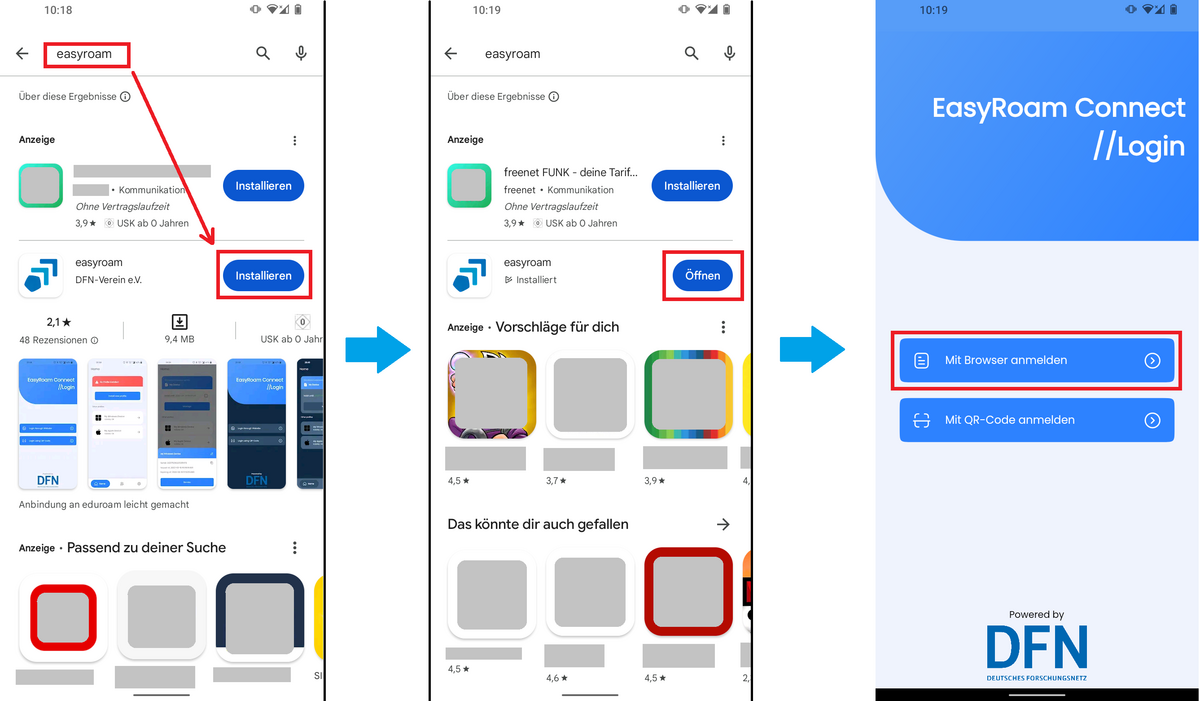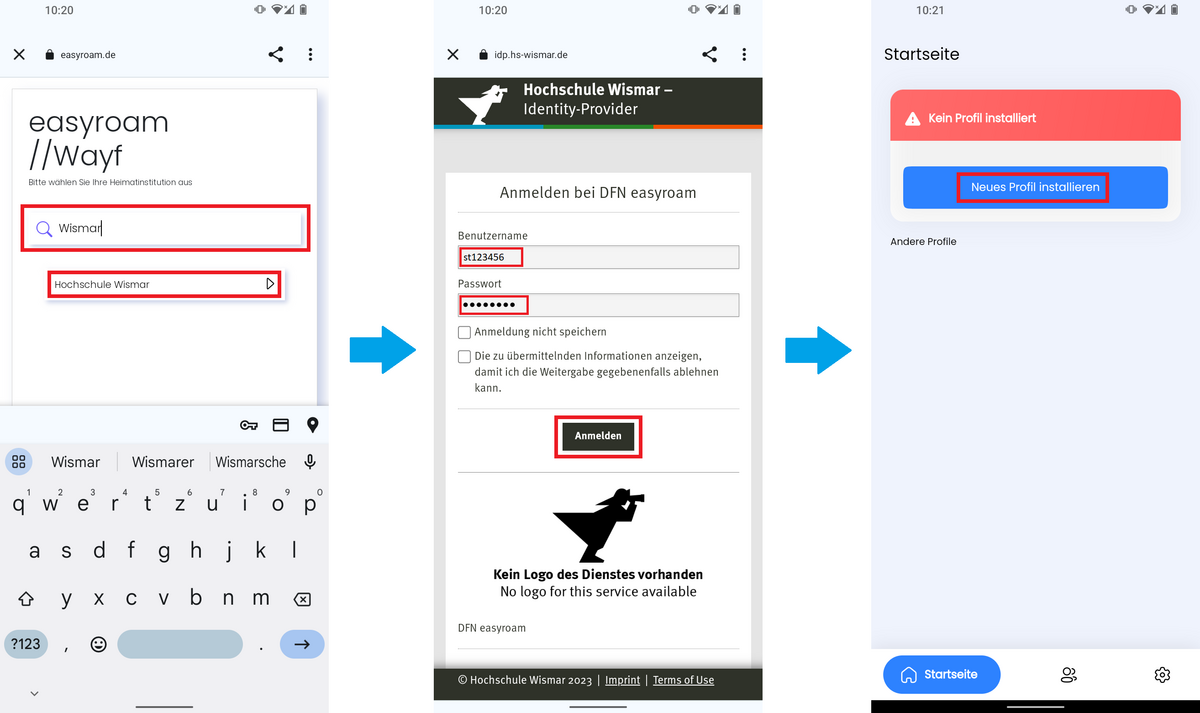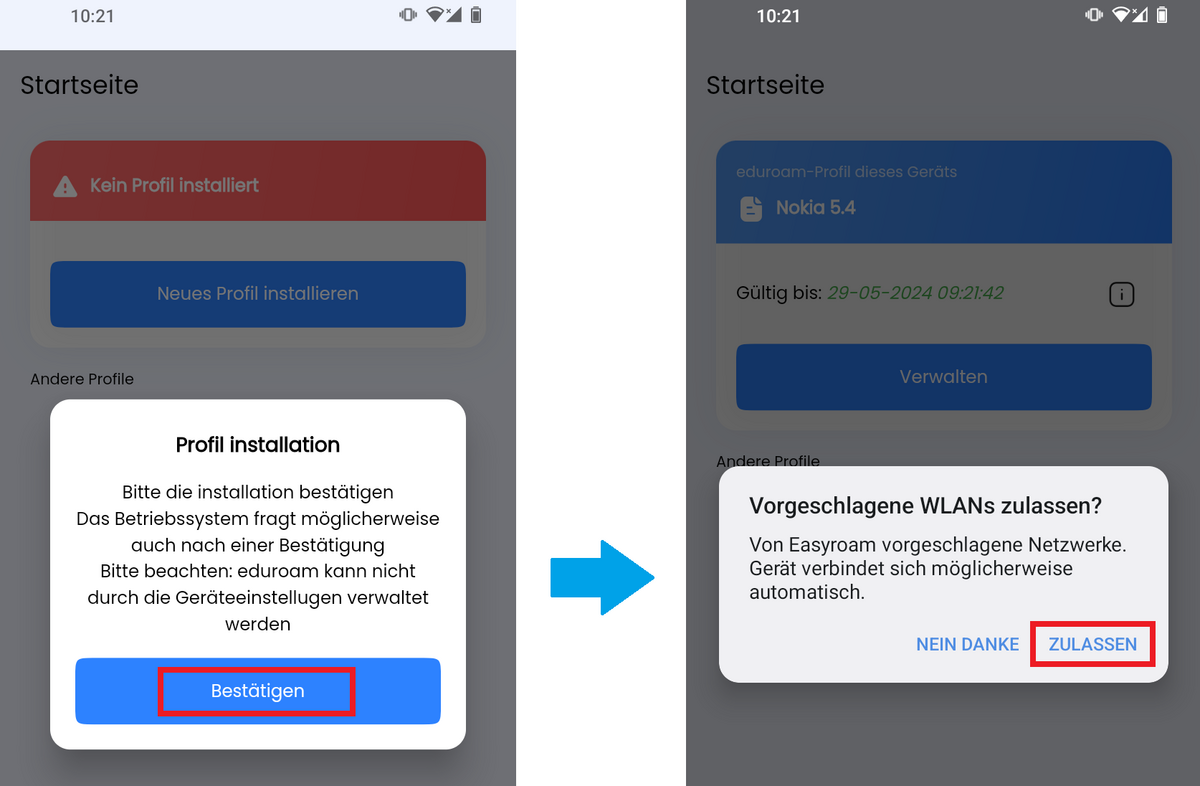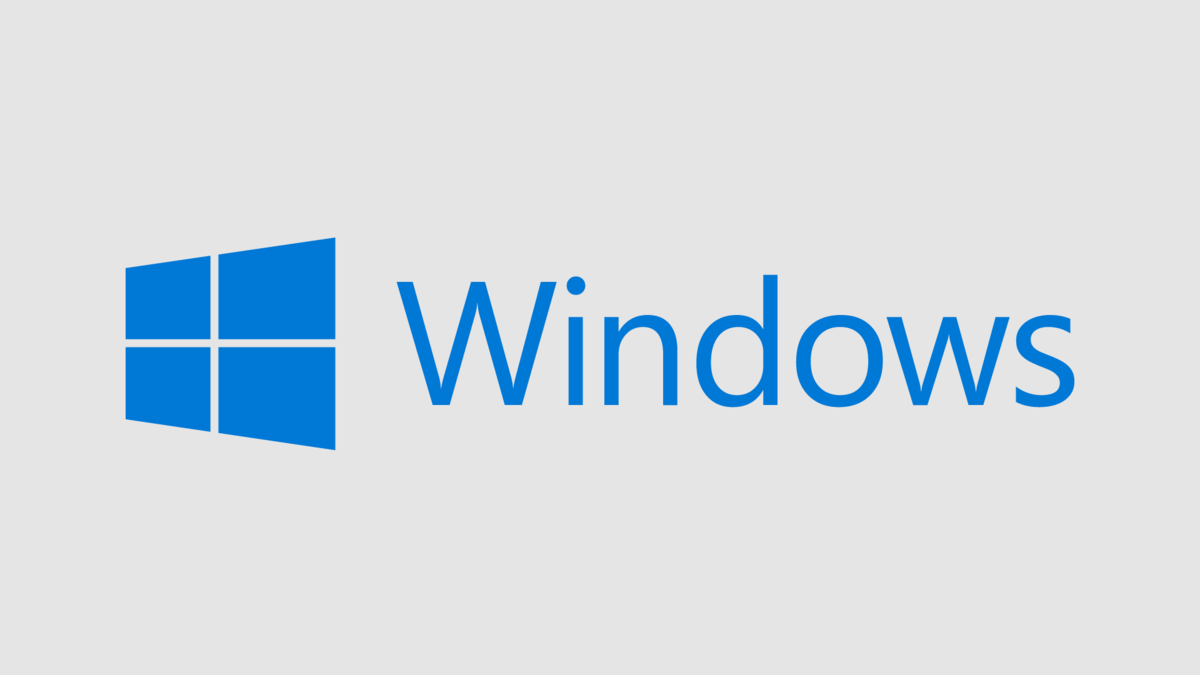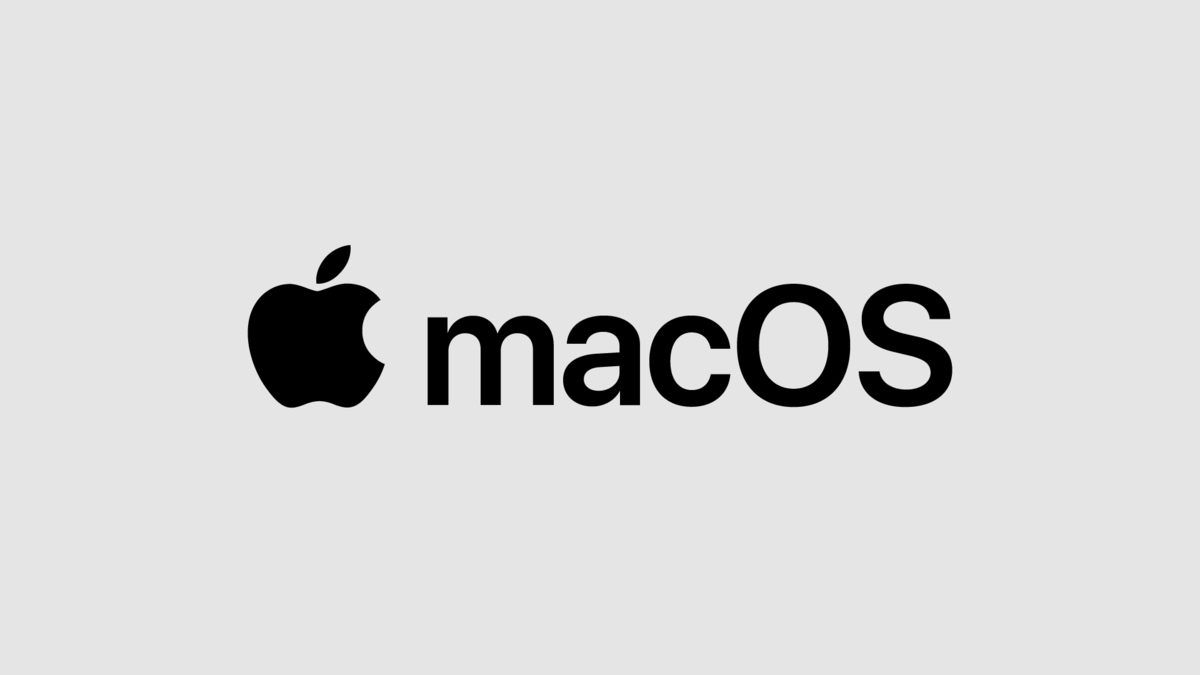Eduroam installation with Easyroam
Instructions for Android Vers. 10 or higher
Using "HSW-Guest" WLAN network Temporarily for eduroam installation
The eduroam WLAN network is of course not yet available for the downloads mentioned below. You can therefore use the campus-wide HSW-Guest WLAN network as an alternative.
Please note: The HSW-Guest WLAN network is only intended for short-term access. After setting up the eduroam Wi-Fi network profile, the HSW-Guest Wi-Fi profile should be deleted from the device so that your device automatically logs in with the eduroam profile the next time you log in to the network.
Remove HSW-Guest WLAN profile
If the HSW-Guest WLAN profile was used to download the Easyroam app, the profile must then be removed again so that the device does not automatically try to dial into the HSW-Guest network again the next time it dials into the network on the Wismar University of Applied Sciences campus.
- Open the Wi-Fi settings.
- Open the network details of the HSW-Guest profile (cogwheel).
- In the network details of the HSW-Guest Wi-Fi profile, first disconnect and then remove the connection.
Renew a profile in the Easyroam app
Note:
An Eduroam profile (certificate) set up via Easyroam is valid for 24 months. 14 days before the current Eduroam profile on the device expires, you will receive an e-mail with the subject "easyroam WLAN profile expires soon", stating which profile it is.
Renew a profile in the Easyroam app
- To renew the eduroam profile for the corresponding device, the easyroam app must be started on the device. Click Manage on the eduroam profile for this device.
- The details of the profile are then displayed, tap on Request new to renew it.
Note: If there are problems with the following connection setup with the eduroam network, start the Easyroam app on the device and click on Reinstall on the corresponding profile.
Install Easyroam
- Open the App Store and search for "easyroam".
- Select the easyroam app from DFN-Verein e.V. and install it.
- Open the easyroam app after installation.
- The EasyRoam Connect //Login window is then displayed. Select Mit Browser anmelden here.
- In the easyroam //Wayf window, enter Wismar in the search mask and select Hochschule Wismar in the search result below.
- You will then be forwarded to the identity provider of Wismar University of Applied Sciences. Log in there with your university access data.
- Select Neues Profil installieren in the following window.
Easyroam installation on Android version 9 and earlier
The eduroamCAT app is required to set up Easyroam on an Android device with version 9 or earlier.
Detailed instructions can be found on the DFN website under the following link: