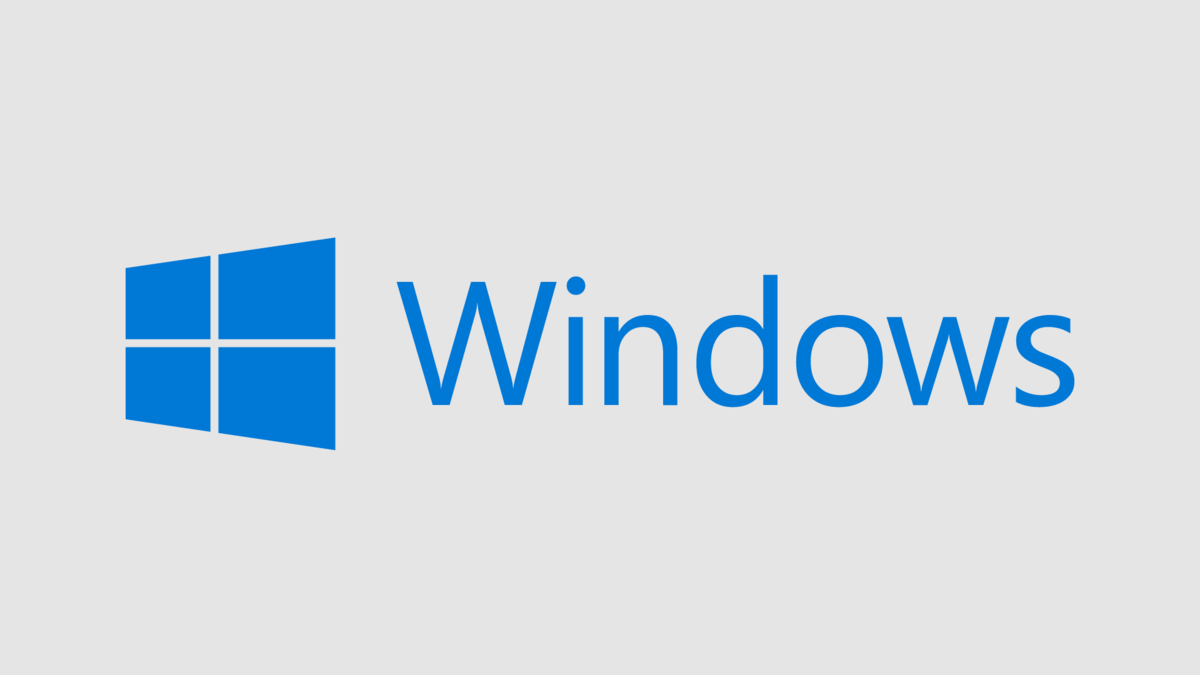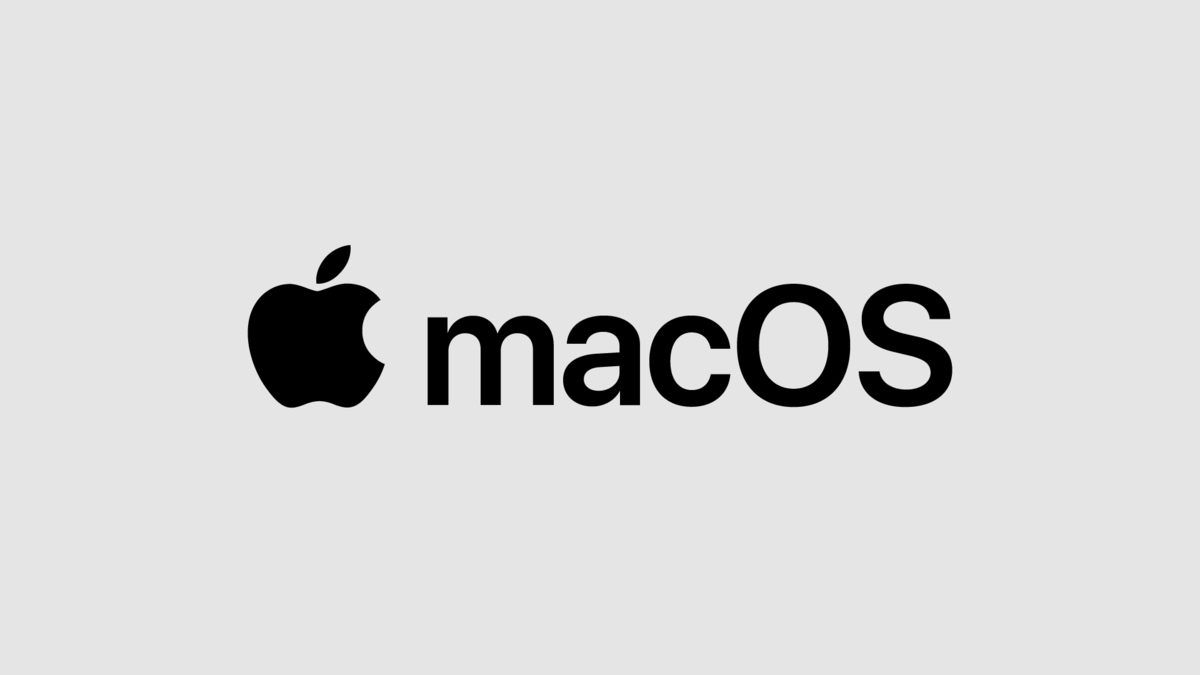Eduroam installation with Easyroam
Instructions for iOS devices
Using "HSW-Guest" WLAN network Temporarily for eduroam installation
The eduroam WLAN network is of course not yet available for the downloads mentioned below. You can therefore use the campus-wide HSW-Guest WLAN network as an alternative.
Please note: The HSW-Guest WLAN network is only intended for short-term access. After setting up the eduroam Wi-Fi network profile, the HSW-Guest Wi-Fi profile should be deleted from the device so that your device automatically logs in with the eduroam profile the next time you log in to the network.
Use HSW-Guest WLAN
If you do not have a mobile phone network available, you can use the HSW-Guest WLAN
- Open the WLAN settings.
- Select the HSW-Guest network and establish a connection with your university login details.
Install Easyroam / configure eduroam WLAN profile
Note
If an eduroam profile already exists on the device, this profile (+ any "geteduroam" app previously used for installation) must first be uninstalled before your new eduroam profile can be set up using Easyroam.
- Open the website www.easyroam.de.
- In the easyroam //Wayf window, enter Wismar in the search mask and select Hochschule Wismar in the search result below.
- You will then be redirected to the identity provider of Wismar University of Applied Sciences. Log in there with your university access data.
- In the following window, follow the link to the app store.
- Install the easyroam app from DFN-Verein e.V. in the app store.
- Open the easyroam app after installation.
- Log in the window EasyRoam Connect //Login choose Mit Browser anmelden.
- Then Neues Profil installieren.
- Confirm the profile installation.
- Then connect to the WLAN eduroam
Further detailed installation instructions for various systems can be found on the DFN pages on easyroam.