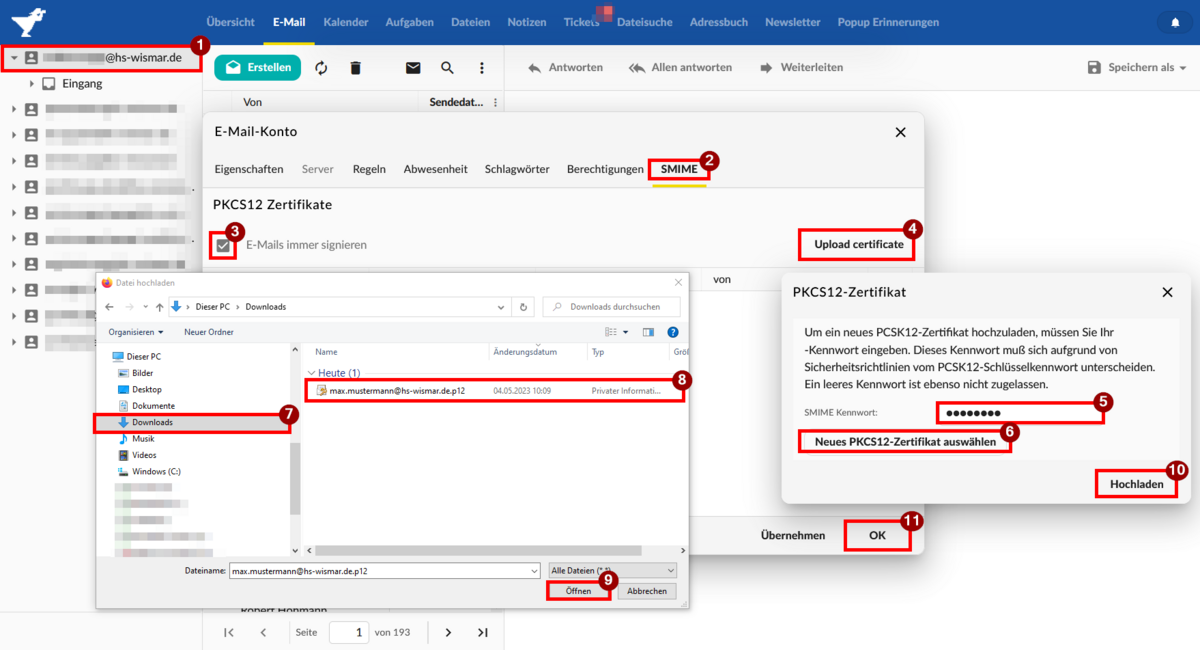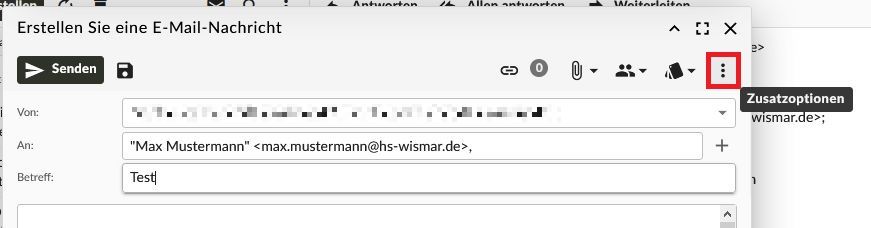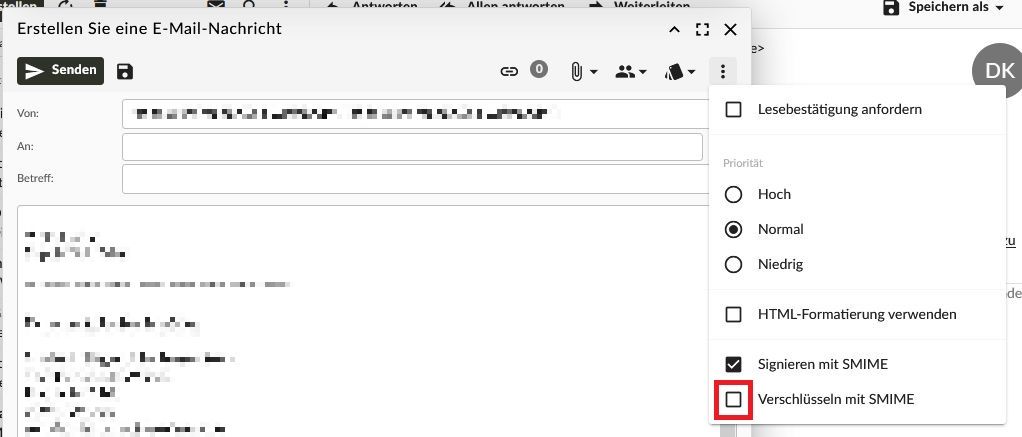Email signature and encryption
Emails can be digitally signed and encrypted with the personal user certificate. The prerequisite for this is the import of the certificate under the respective email programme or in GroupOffice.
- In the e-mail module, right-click on your e-mail account and select Properties
- Click on the SMIME tab
- Activate the Always sign emails checkbox
- Click Upload certificate
- Enter the password of your e-mail certificate
- Click on Select new PKCS12 certificate
- Navigate to your download folder
- Select your personalised certificate
- Click on Open
- Then click on Upload
- Confirm the import by clicking on OK
Signing and encrypting an e-mail
- Create a new e-mail
- Click on the three vertical dots at the top right
- Activate the box for Sign with SMIME
- If you would also like to encrypt your message, also activate the ‘Encrypt with SMIME’ box.
You can now send your e-mail. Your certificate password will be requested.
When receiving the e-mail, the recipient can recognise the signing or encryption by the corresponding notes, like shown in the screenshots.
Possible problems when sending encrypted emails
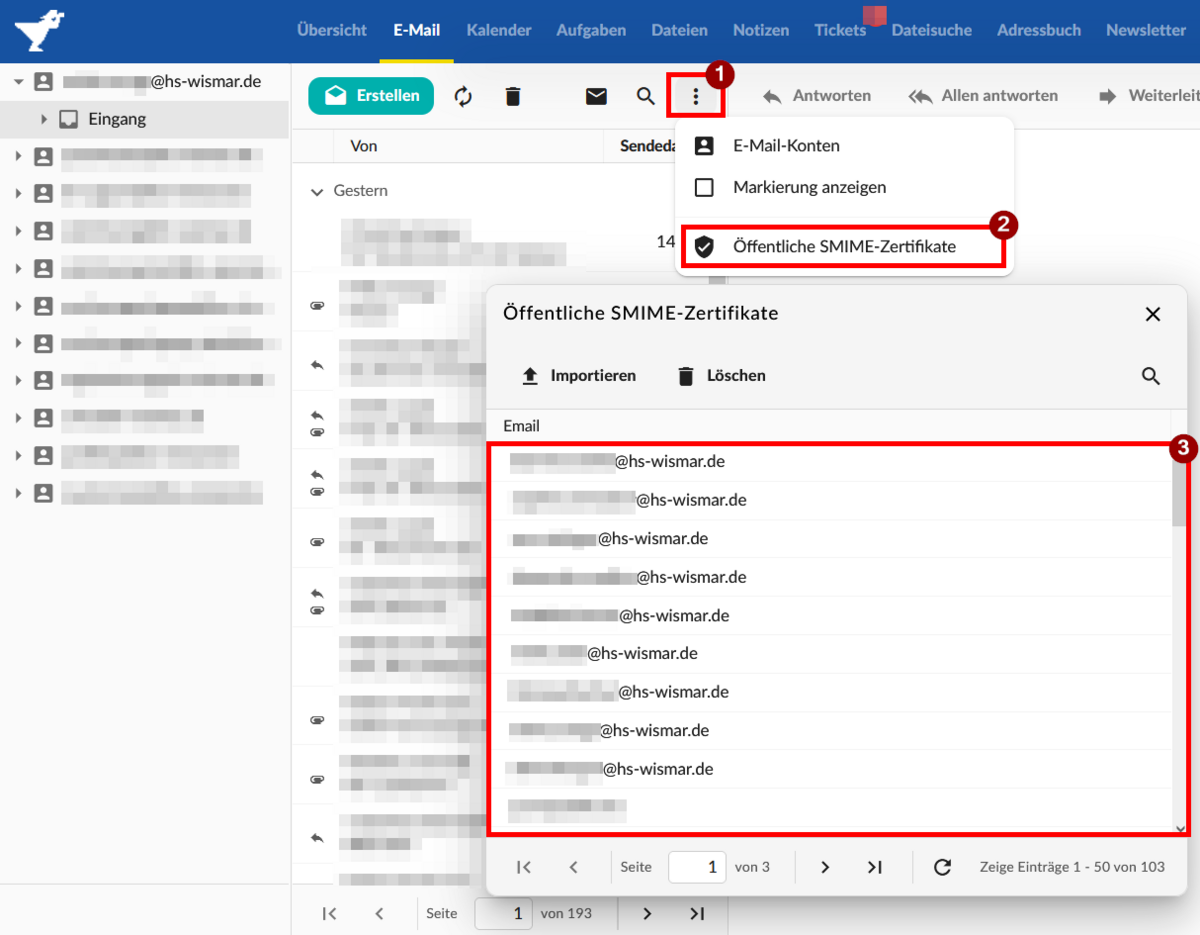

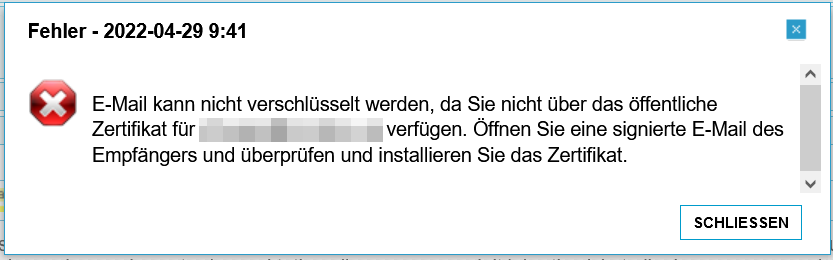
If you have problems sending encrypted emails to certain email addresses, then you are most likely missing the certificate for these addresses.
- In the top menu, click on the dot menu (1) > Public SMIME certificates (2)
- A new window opens
- Check whether the recipient of your email is in this list (3). If not, you will find an email signed by the recipient and click on ‘This email is cryptographically signed. Click here to verify the signature and import the certificate.’ (Group-Office picture 5)
If you do not have such an e-mail, ask the desired recipient to send you a signed e-mail. - If you do not have a certificate from your recipient or their certificate is invalid (expired, revoked), you will receive an error message. (Group-Office picture 6)
If you want to send your email encrypted to multiple addresses, you need valid certificates from all your recipients. If a single certificate is missing from the recipient list, you will receive the error message shown above. Your e-mail will not be sent.
You can find out how to use your certificate in the mail programme you use under Recommended email software »