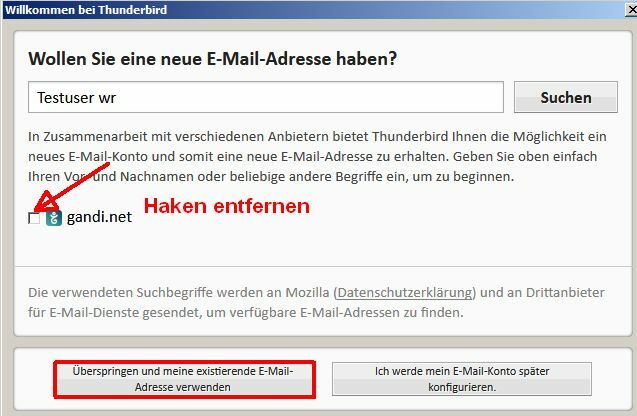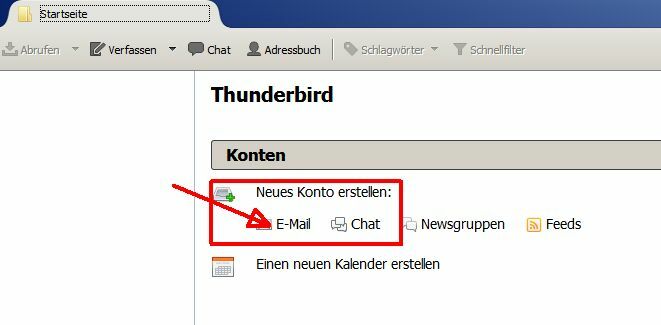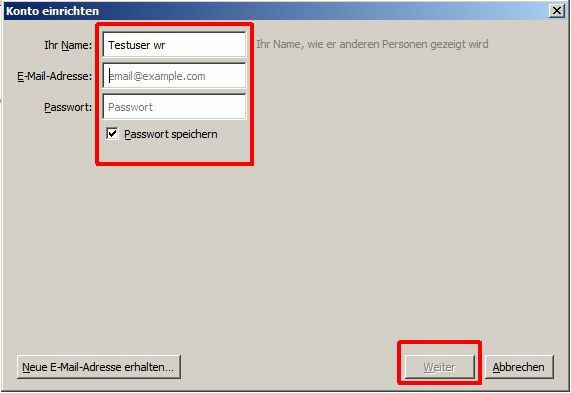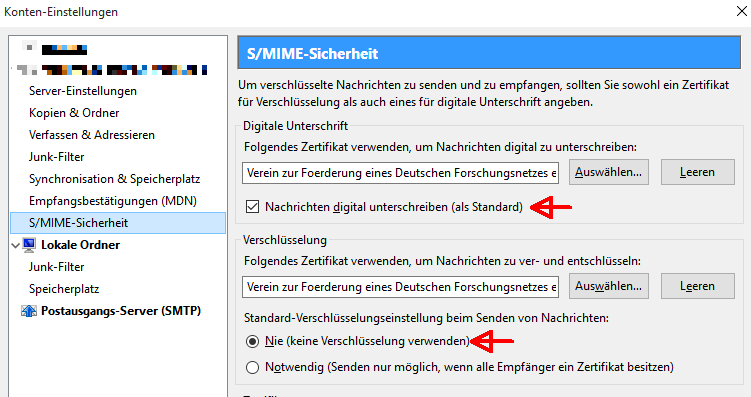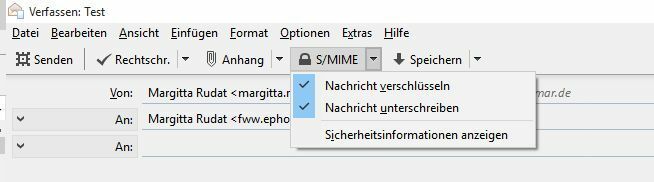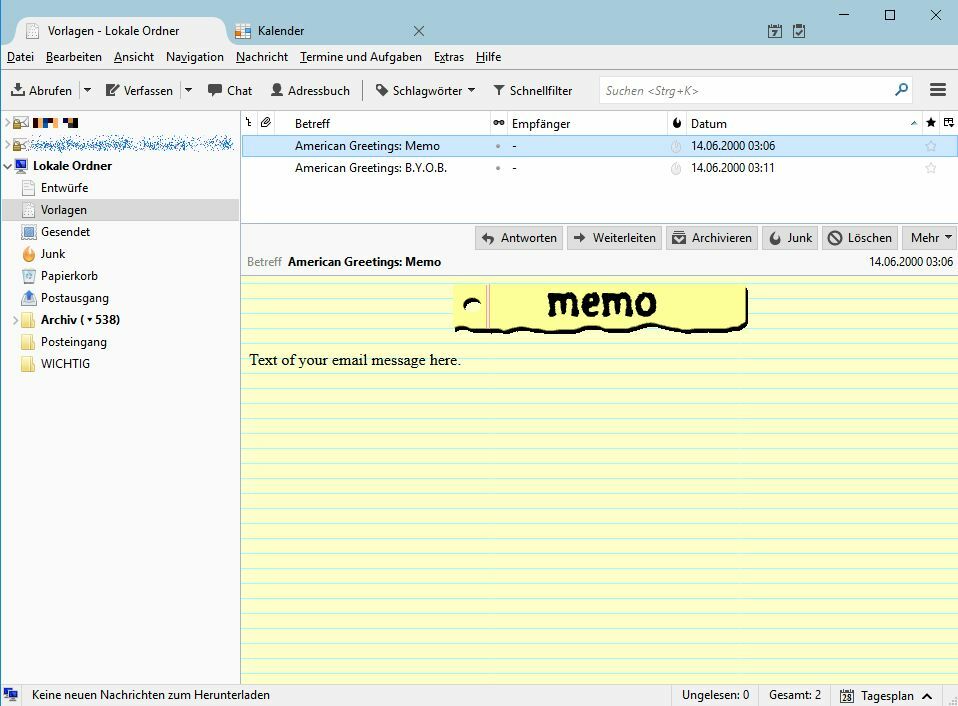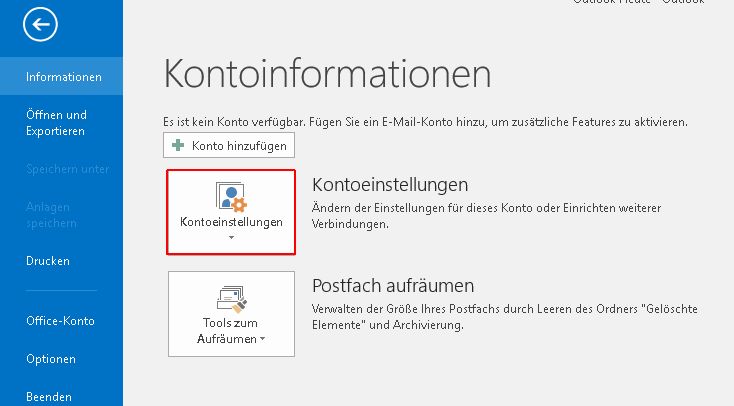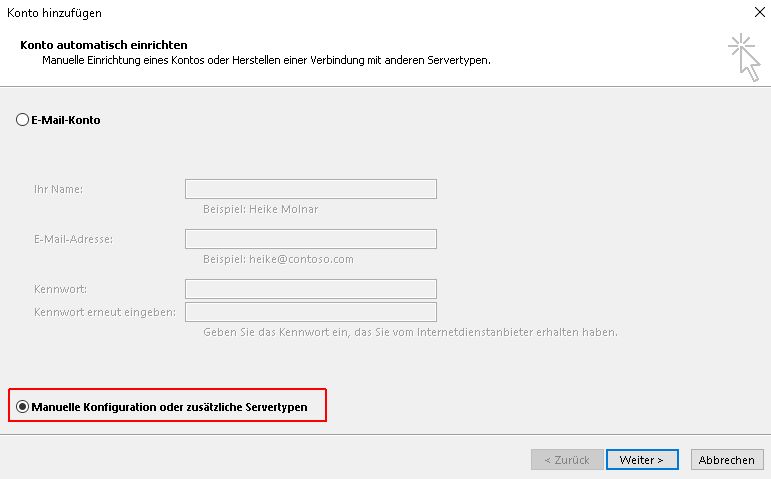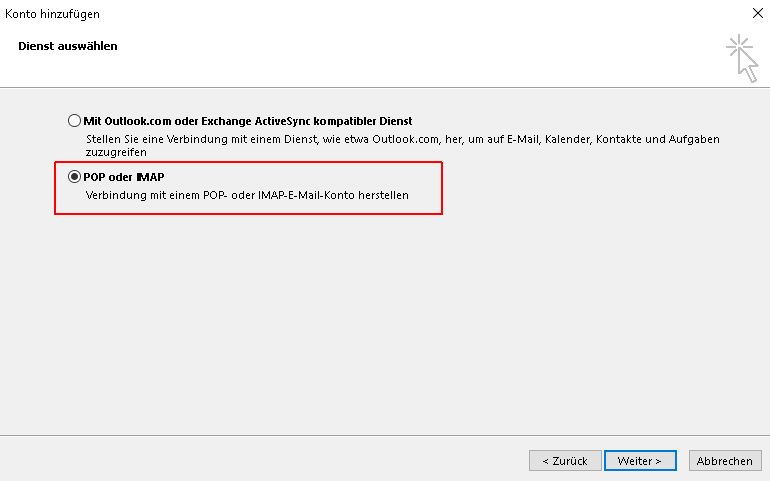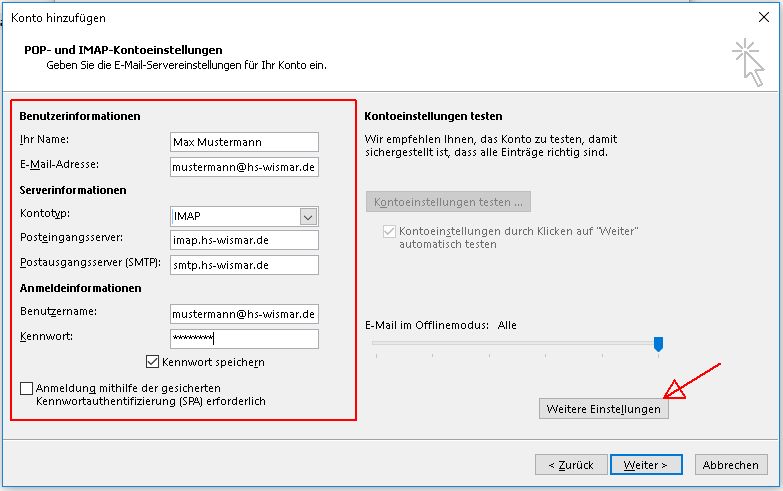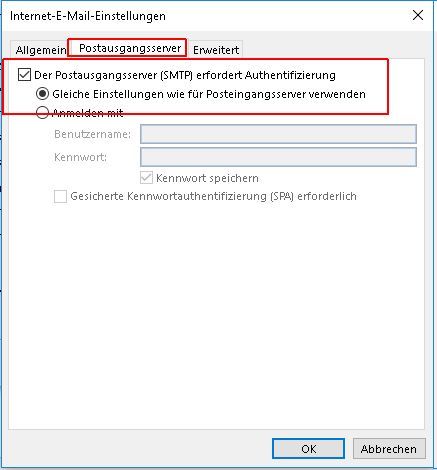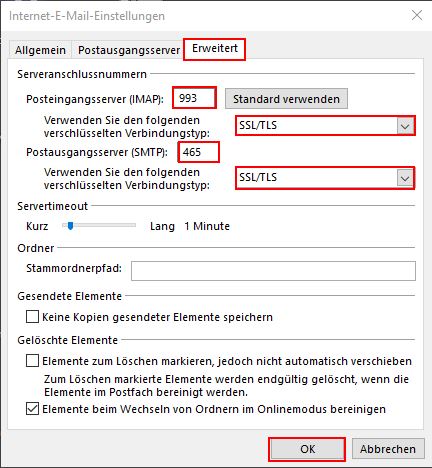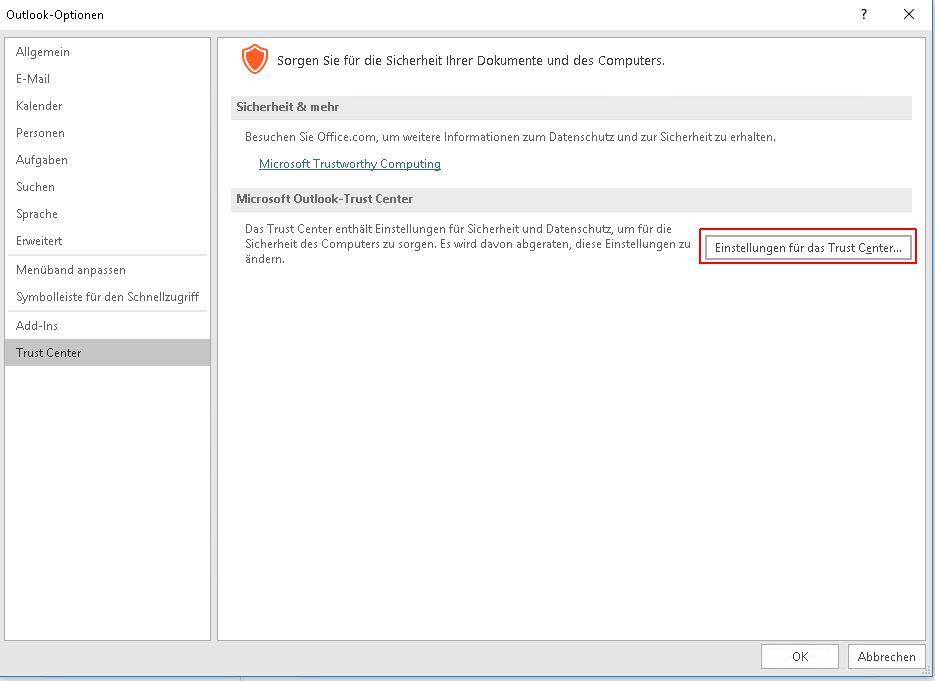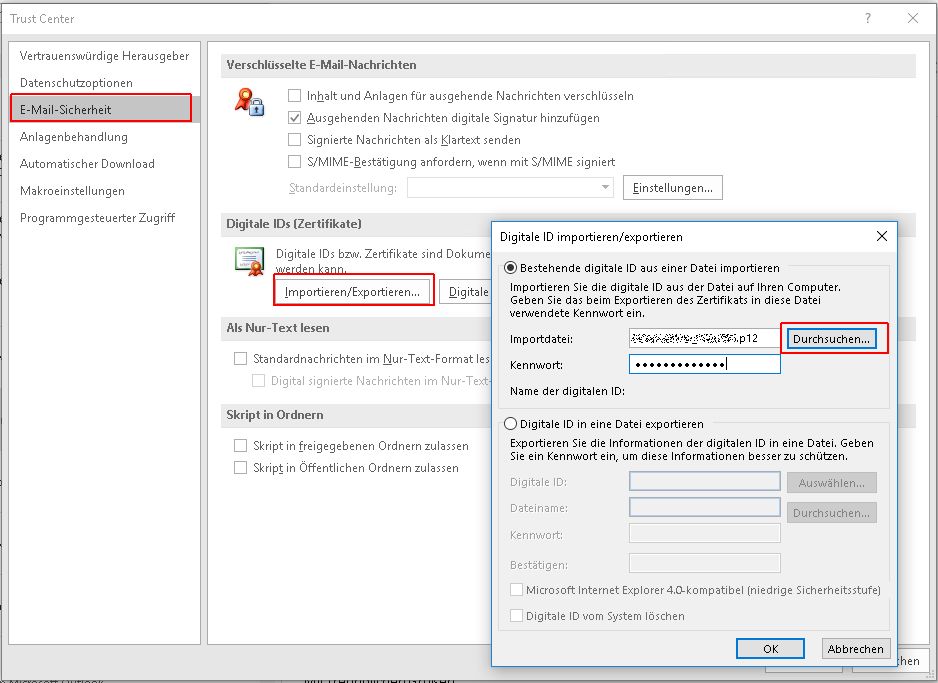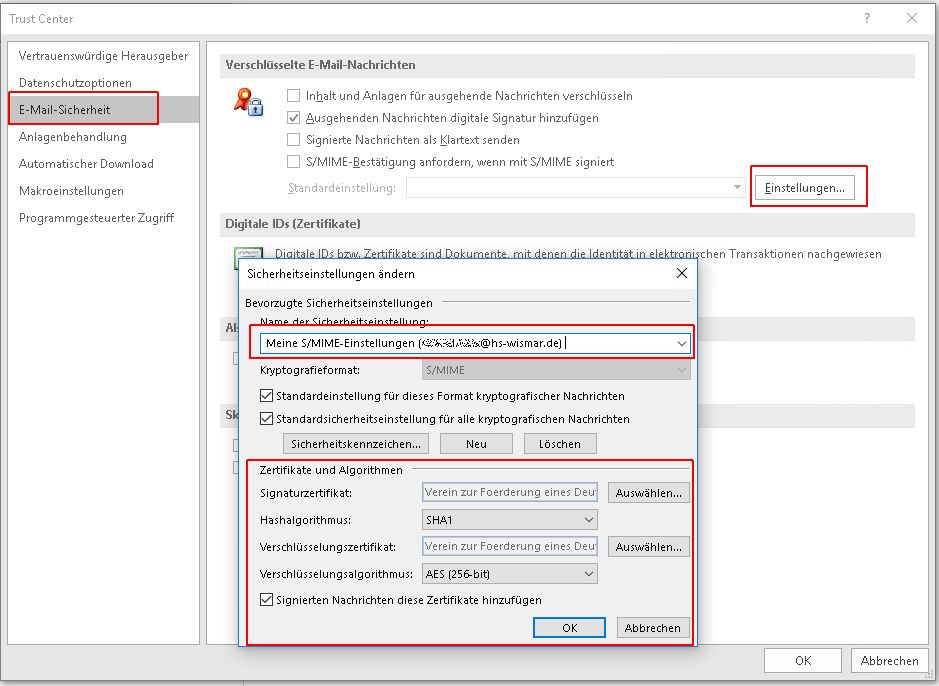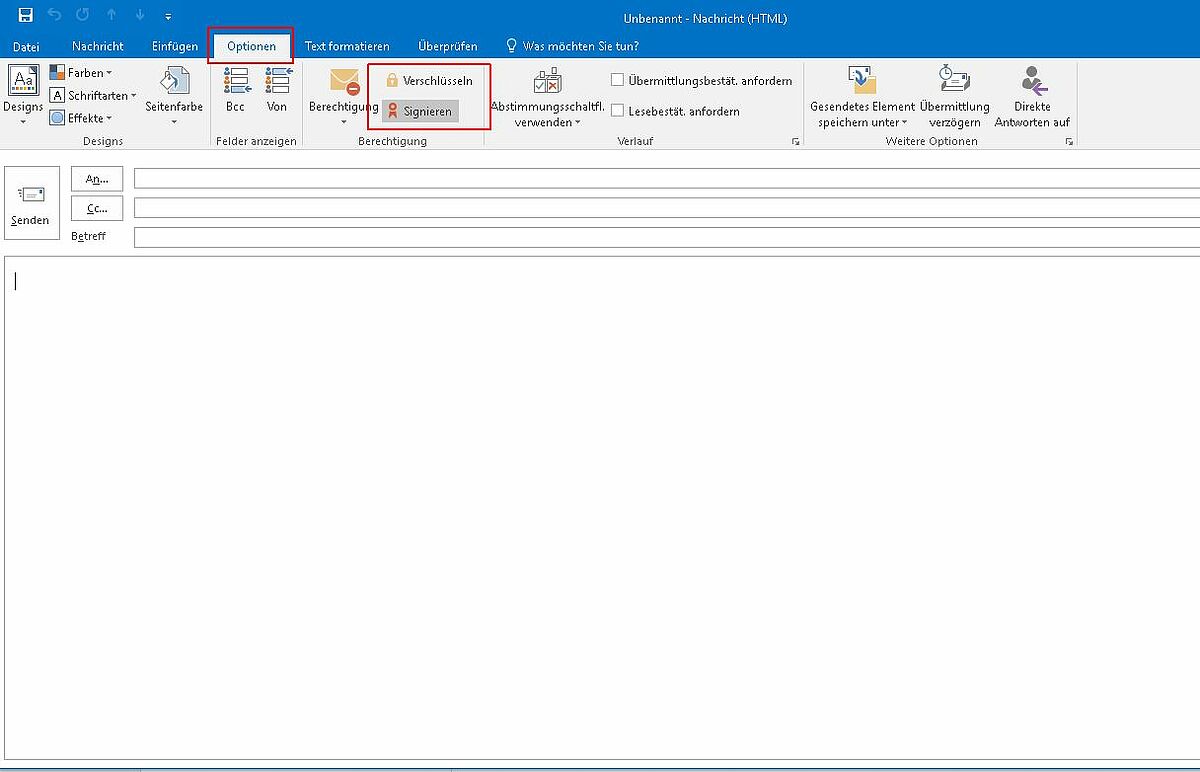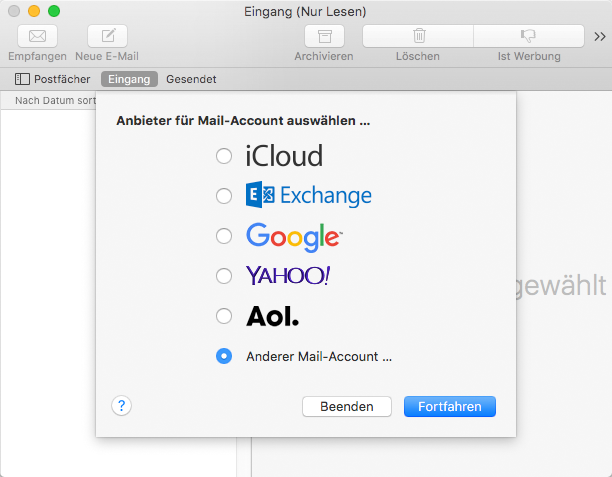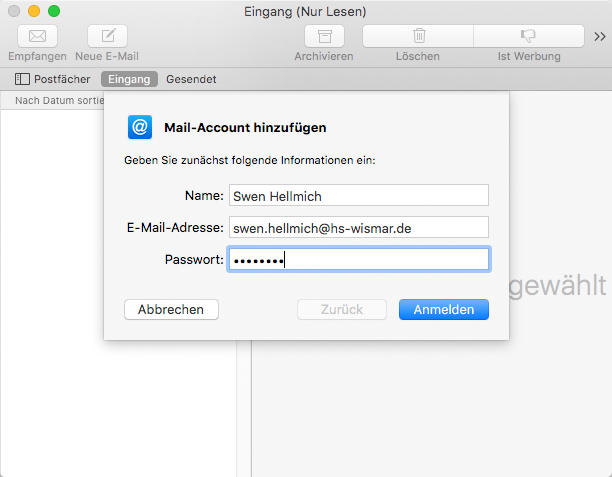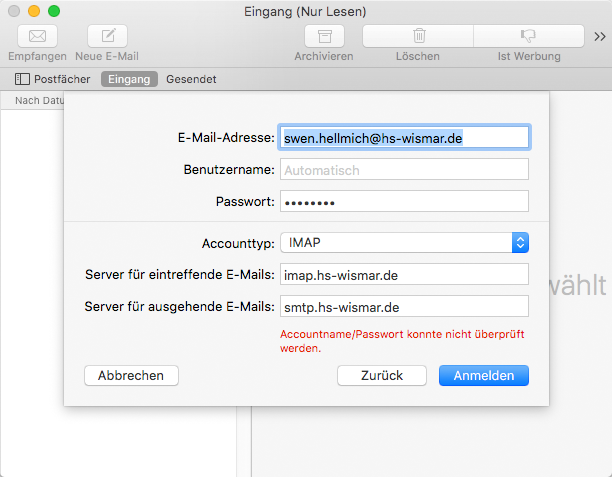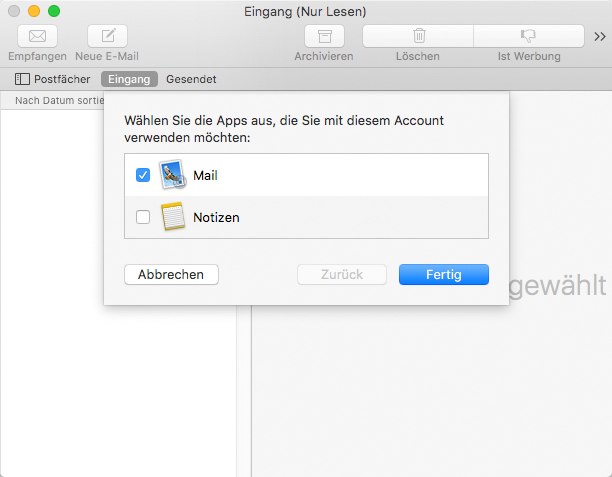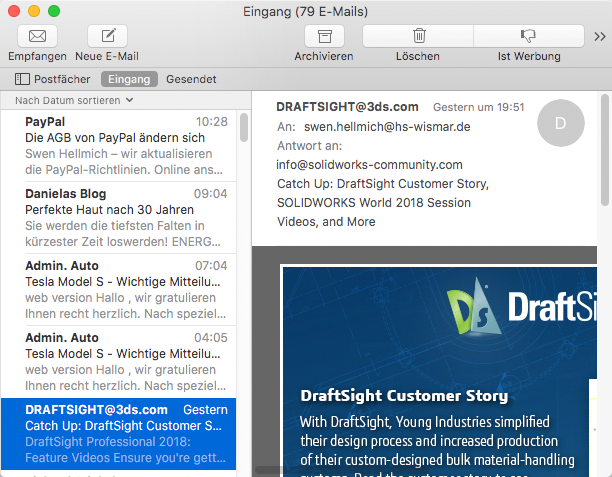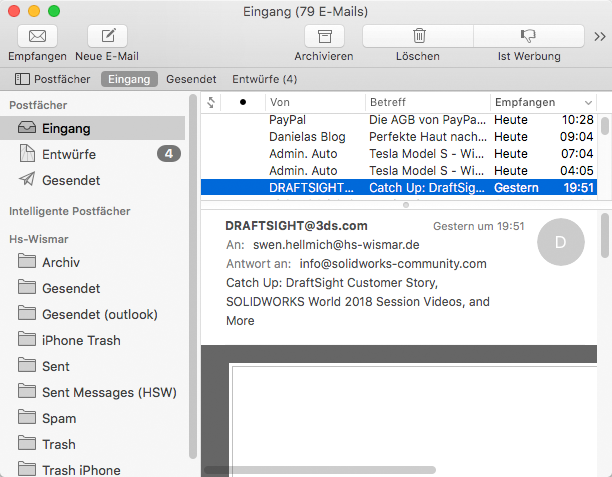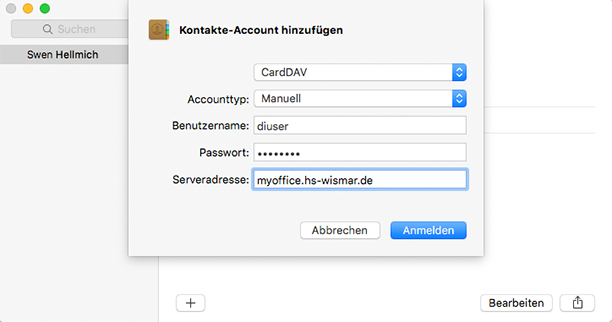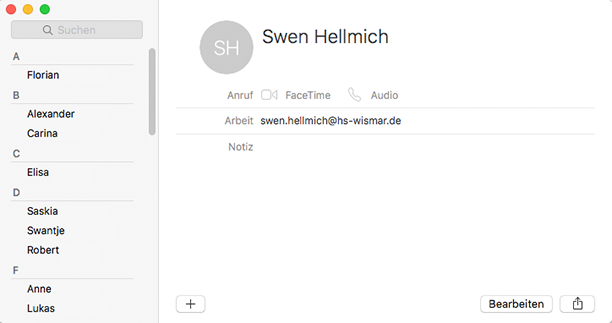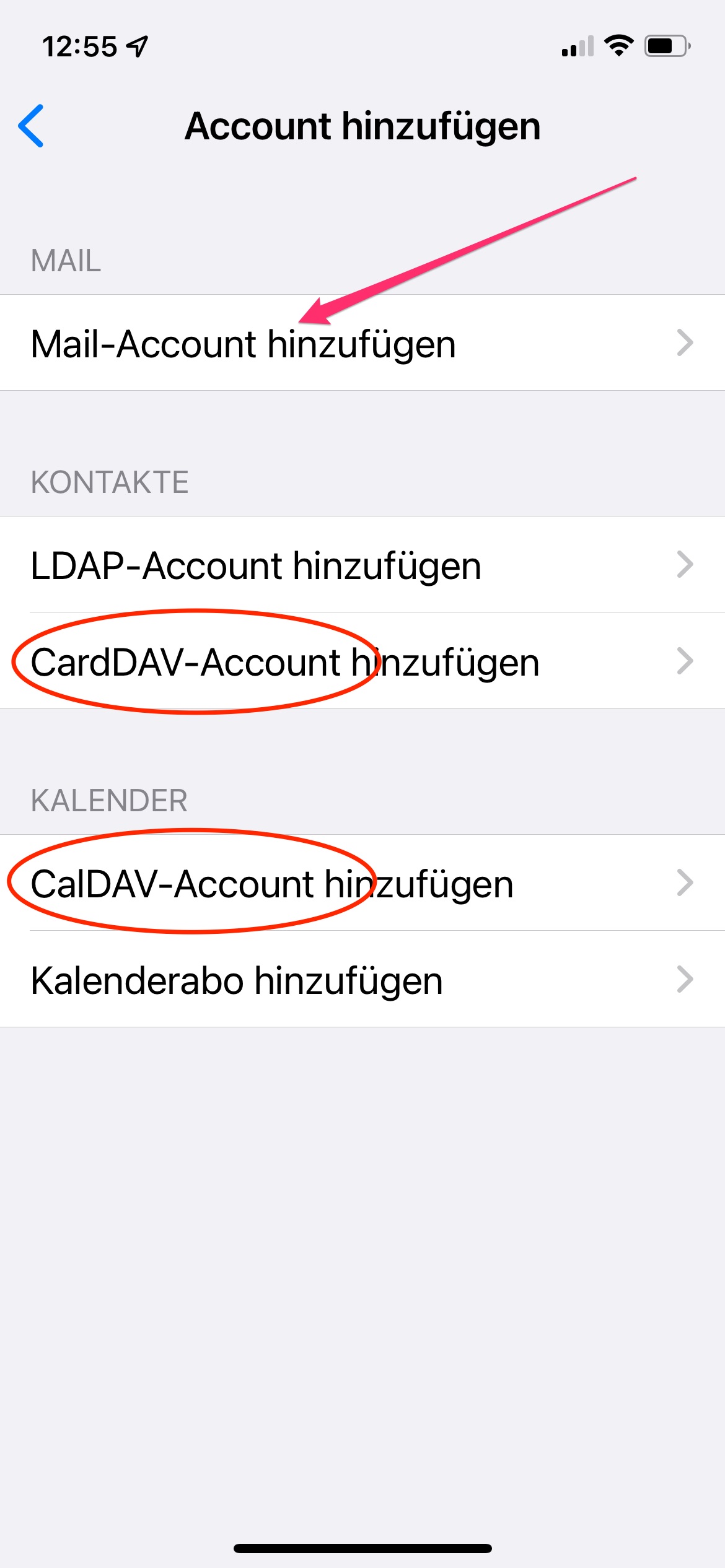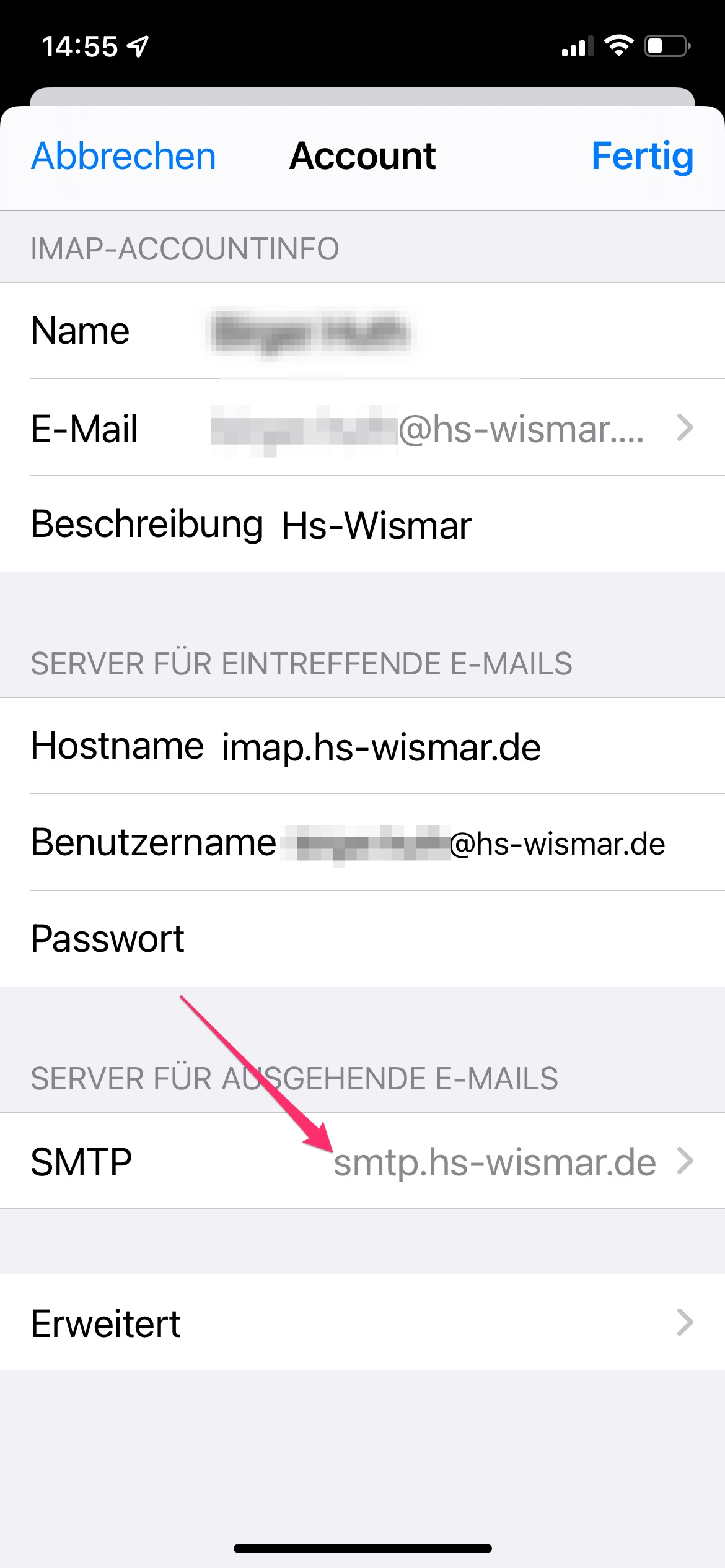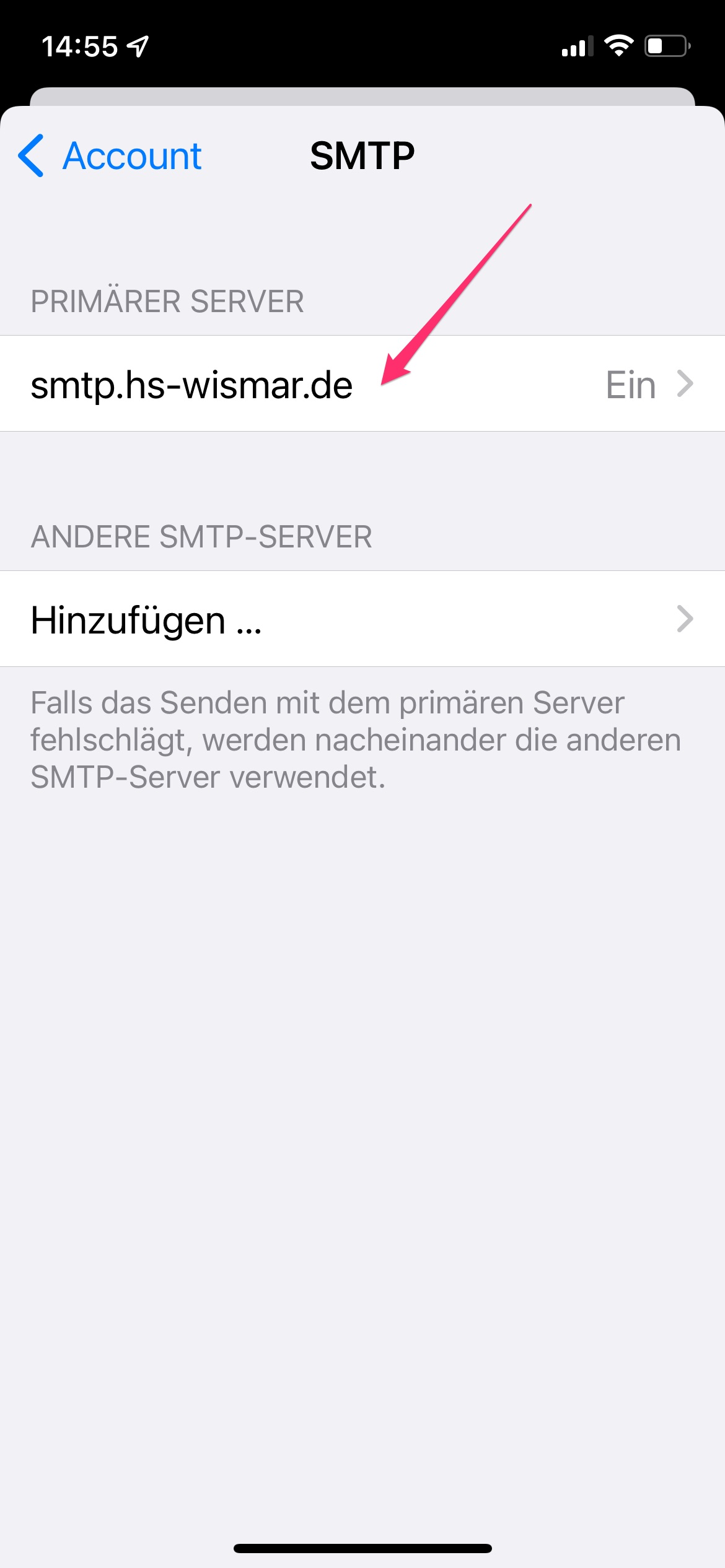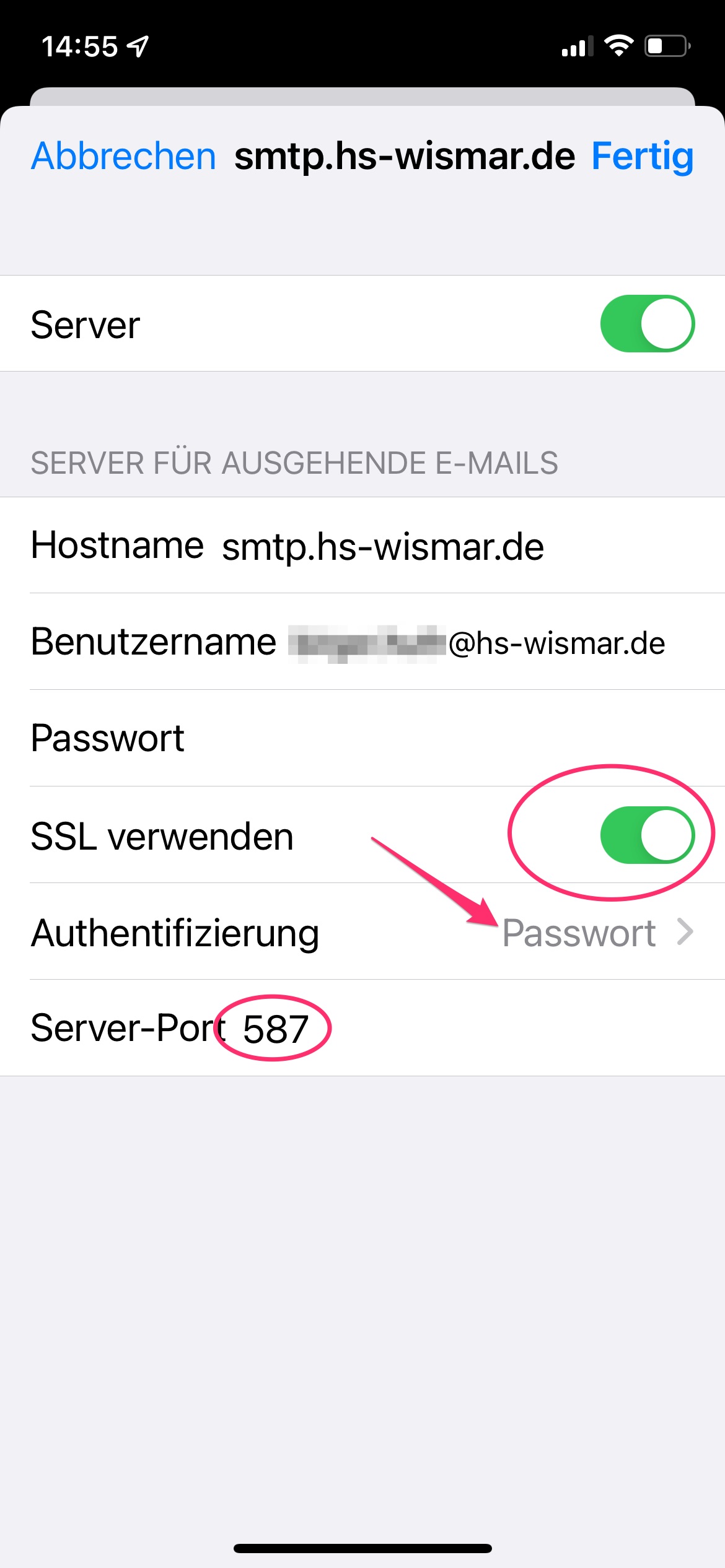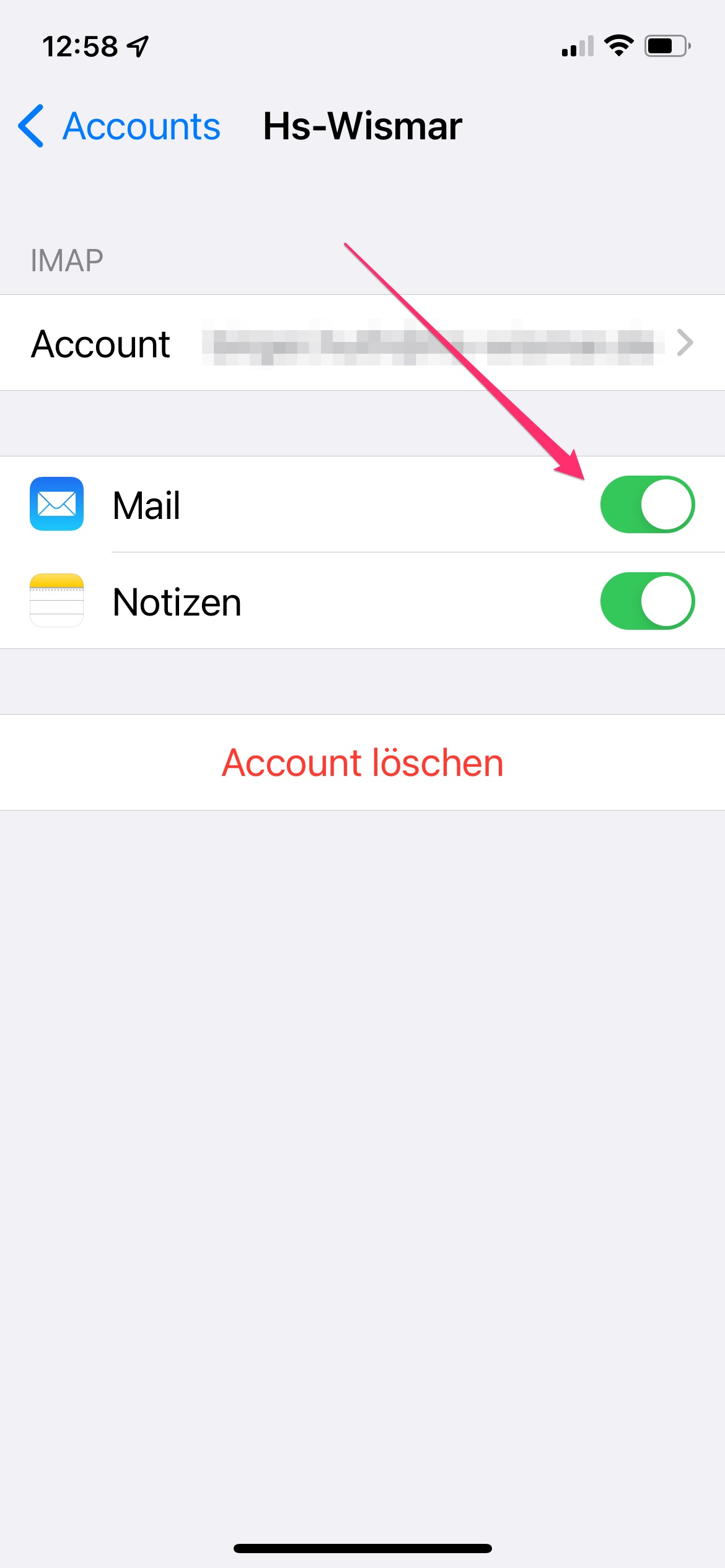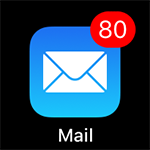Thunderbird
- Email client for sending and receiving messages, managing calendars, contacts and tasks.
- Integration of your e-mails, calendars and contacts from the university-wide myoffice system
Download Thunderbird and install the standard version
Apply for a personal email certificate from Wismar University, import it into your browser and export it as described.
Import the certificate into Thunderbird:
Tools -> Settings -> Advanced -> Certificates -> Manage Certificates -> Import
Change the settings in Tools -> Account Settings -> S/MIME Security
Select your personal certificate for digital signature and encryption, set the settings as shown in the picture.
Encrypt individual e-mails
ATTENTION: You can only encrypt emails to recipients from whom you have a public key (your email program usually remembers the key automatically the first time you receive a signed email from the recipient).
Write an e-mail and encrypt it by selecting Encrypt message in the menu under S/MIME --> Encrypt message
Microsoft Outlook
- Email client for sending and receiving messages, managing calendars, contacts and tasks.
- Integration of your e-mails, calendars and contacts from the university-wide myoffice system
Calendar synchronization via CalDAV Synchronizer
CalDav Synchronizer is an Outlook plug-in and can be used to synchronize the GroupOffice calendar, tasks and address book with Outlook. The software is available as AGPL license and can be used freely on business and private devices. Supported Outlook versions are: 2016, 2013, 2010 and 2007.
Download the software: Outlook CalDAV Synchronizer from: sourceforge.net/projects/outlookcaldavsynchronizer/
- Apply for a personal email certificate from the University of Wismar and install it
- In your browser settings, navigate to Manage certificates and export the personal certificate with private key
- (keep the entered password safe)
- In Outlook click on: --> File --> Options --> Trust Center and open the settings
- Switch to email security and click the Import/Export button
- With "Browse" ... in the upper selection, select the certificate that you have previously exported
- Enter the corresponding password
- Close the window and open the settings in the Encrypted E-Mail Messages area.
- In the Preferred security settings field, select your certificate and activate all fields
macOS
Apple Mail is the standard application for macOS to connect and manage any number of POP and IMAP accounts. Advantages of this application are the comfortable operation with large data volumes, easy integration of existing, system-wide Internet accounts and secure, separate handling of mail data and mail identities. Calendar and contact data of myoffice.hs-wismar.de can be imported via the integrated macOS applications "Calendar" and "Contacts".
iOS
Technically, there is no difference between the mail client for the iPhone and the iPad, but the interface has been adapted to the different screen sizes. Under iOS for iPhone and iPad, any number of e-mail accounts can be managed. The following is the setup for iOS 15 on an iPhone.
- In addition to the mail account, the CalDAV and CardDAV accounts mentioned above under macOS can also be inserted from here.